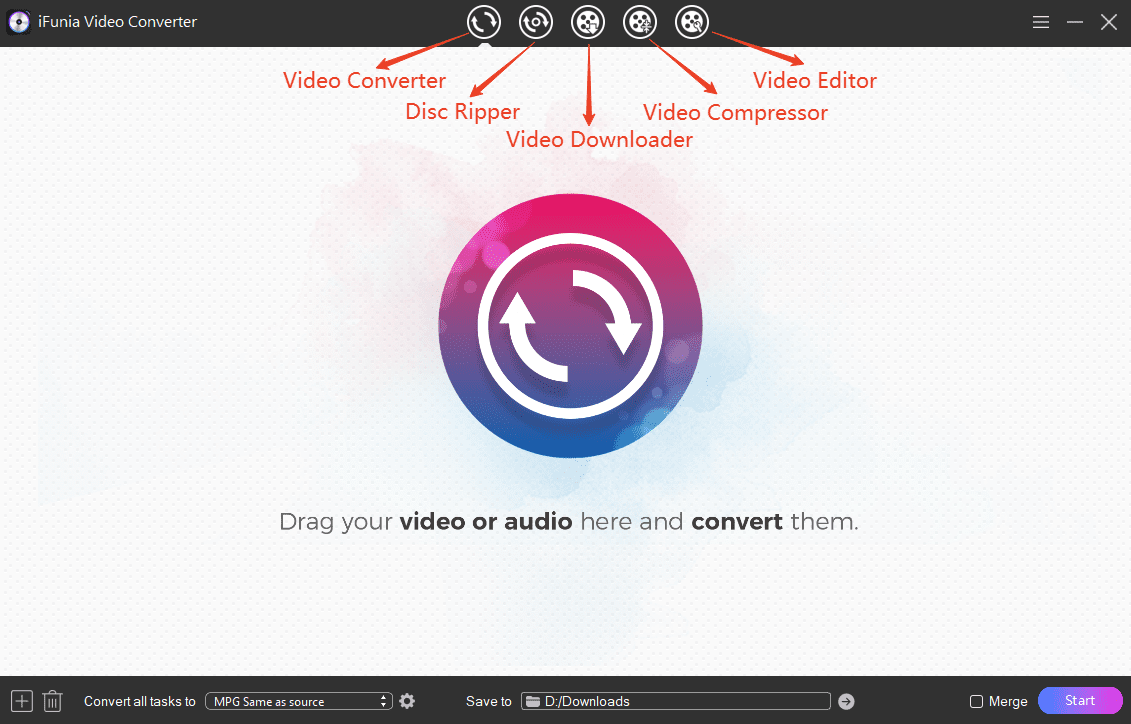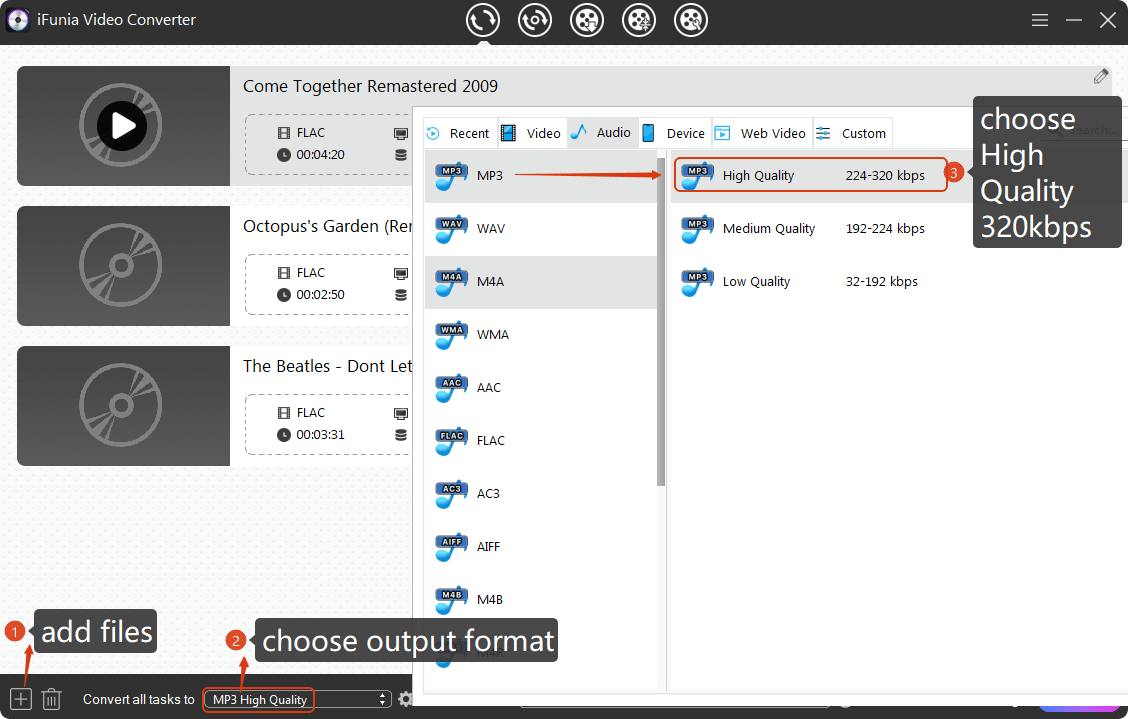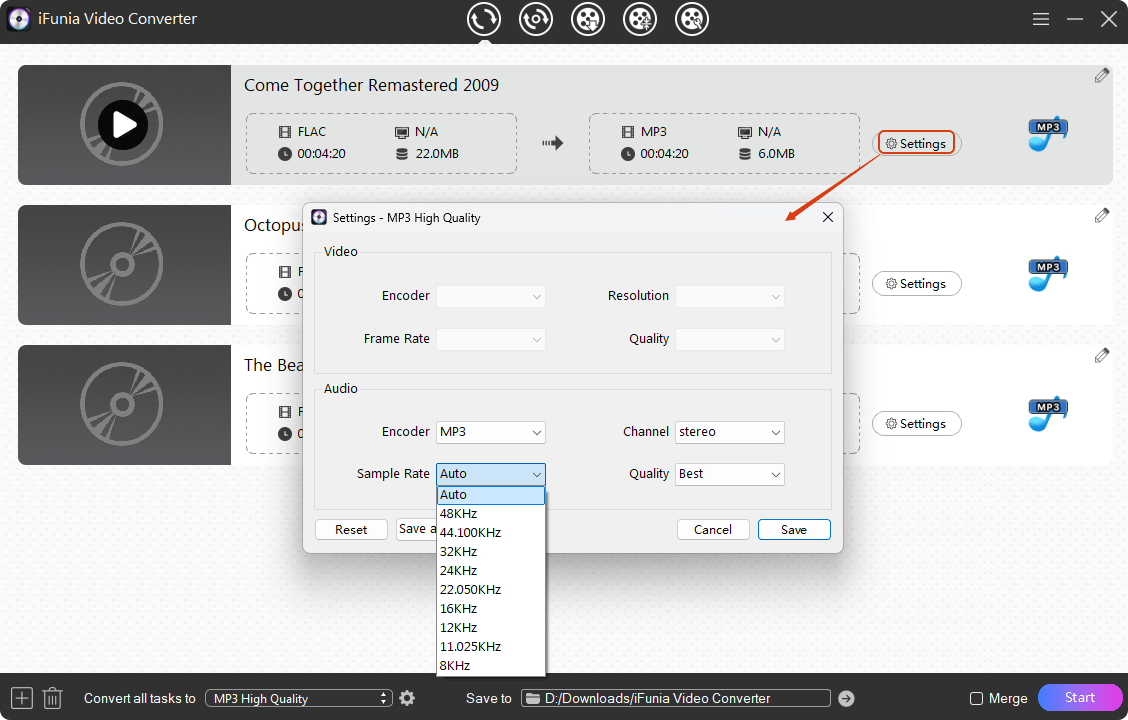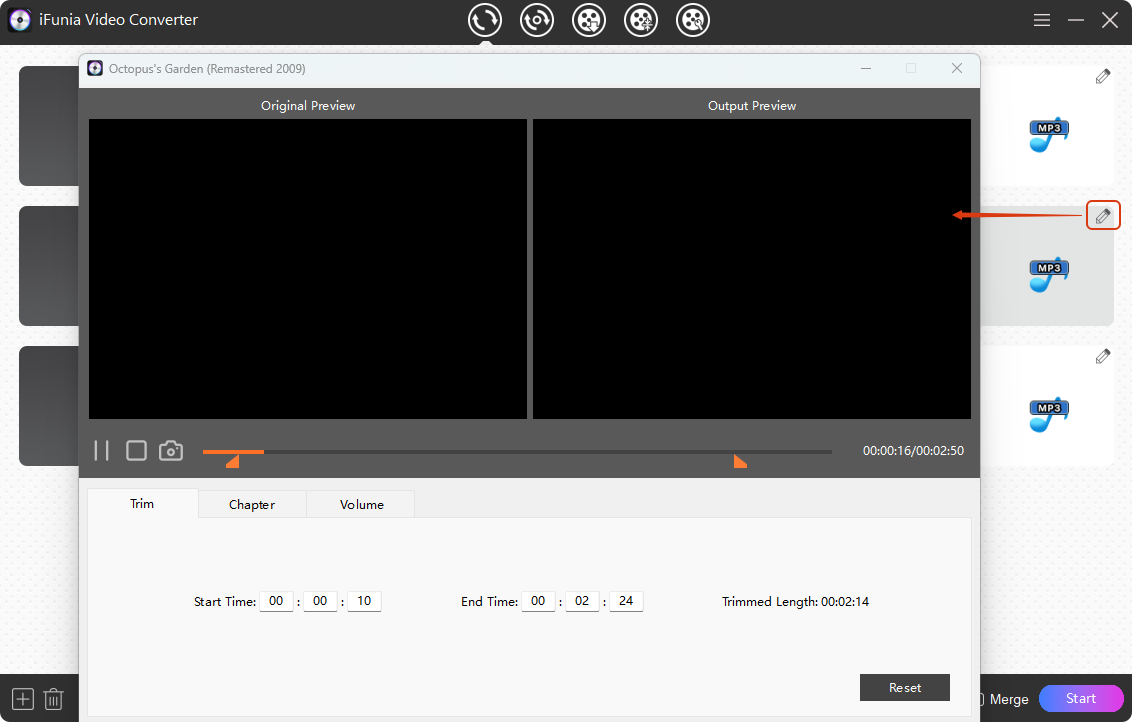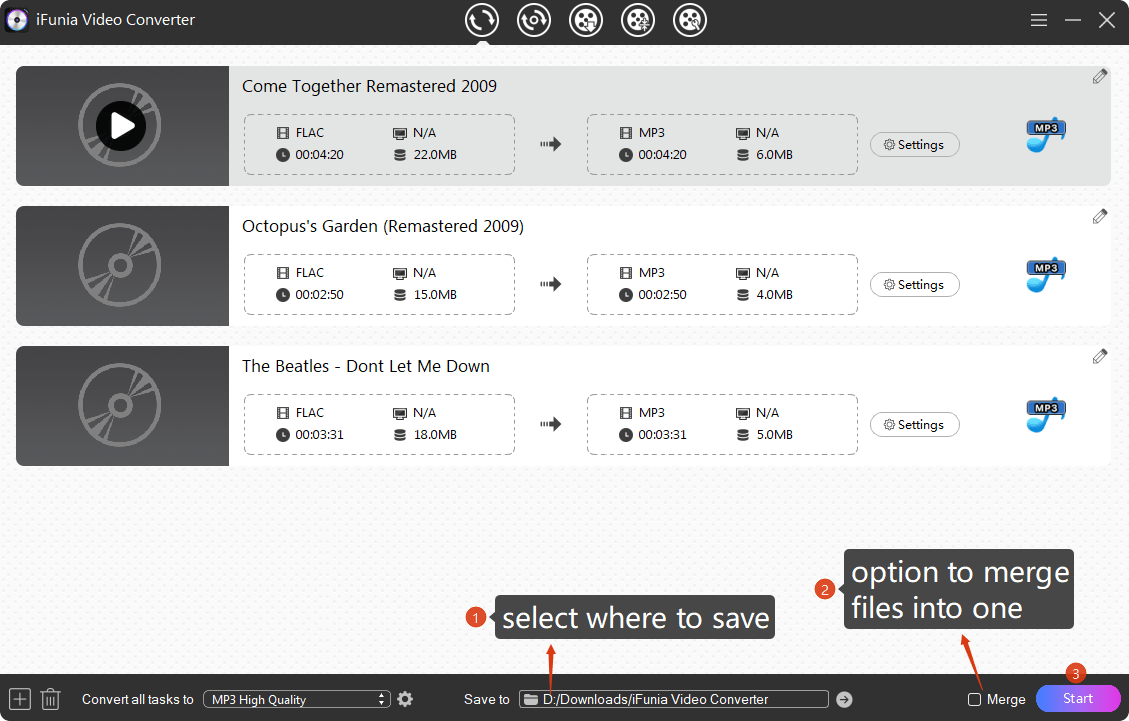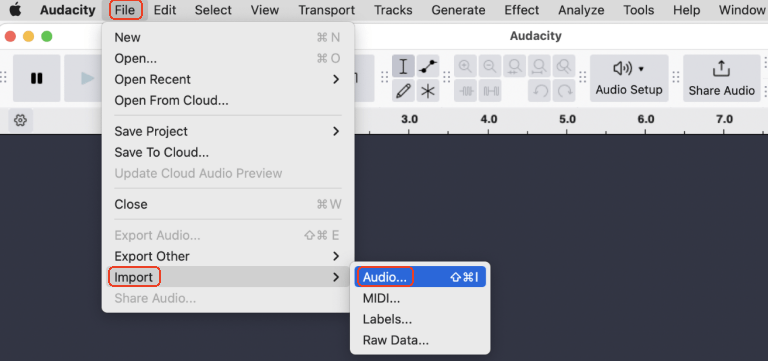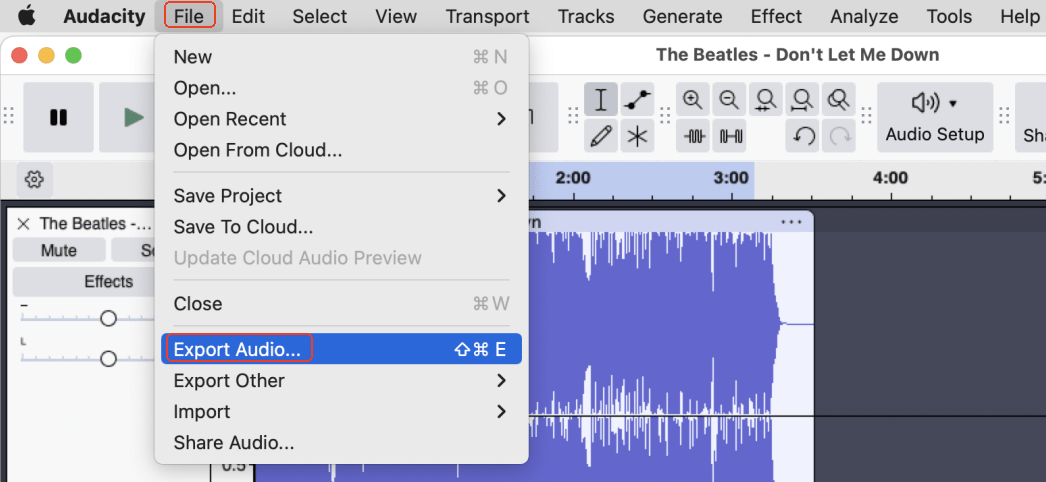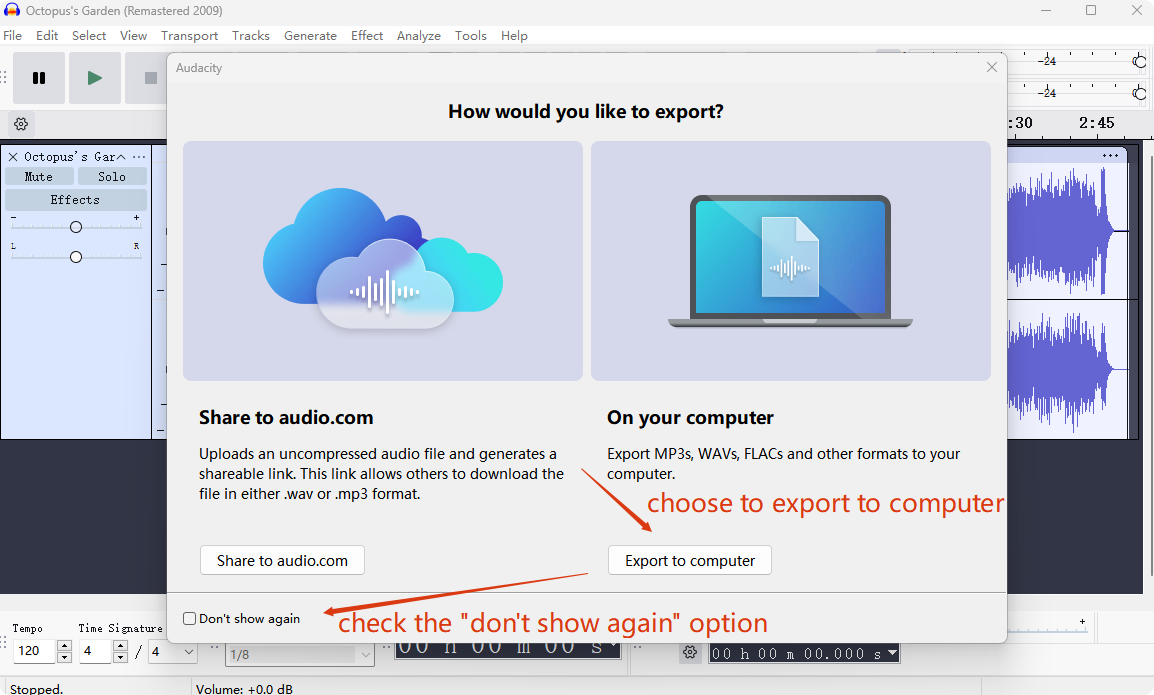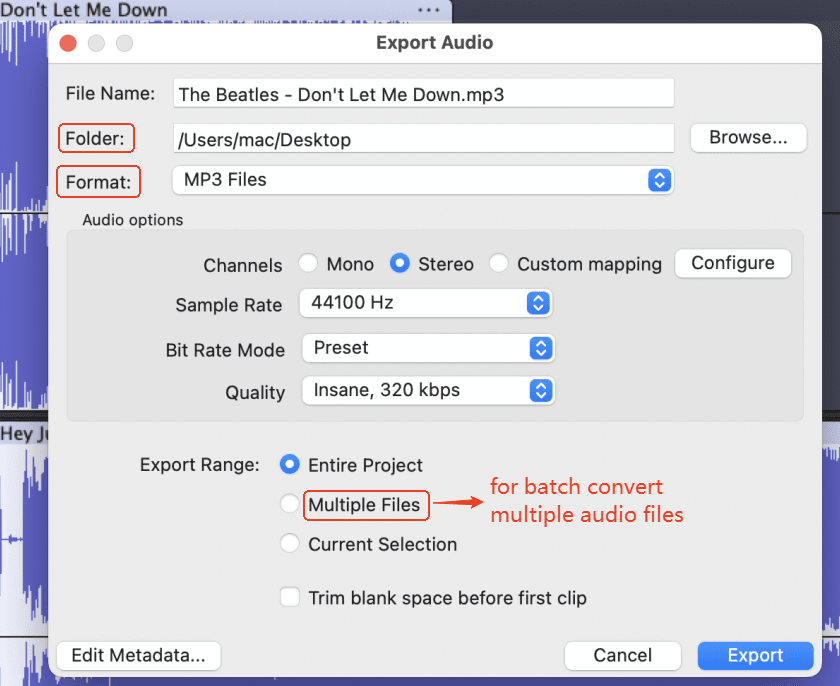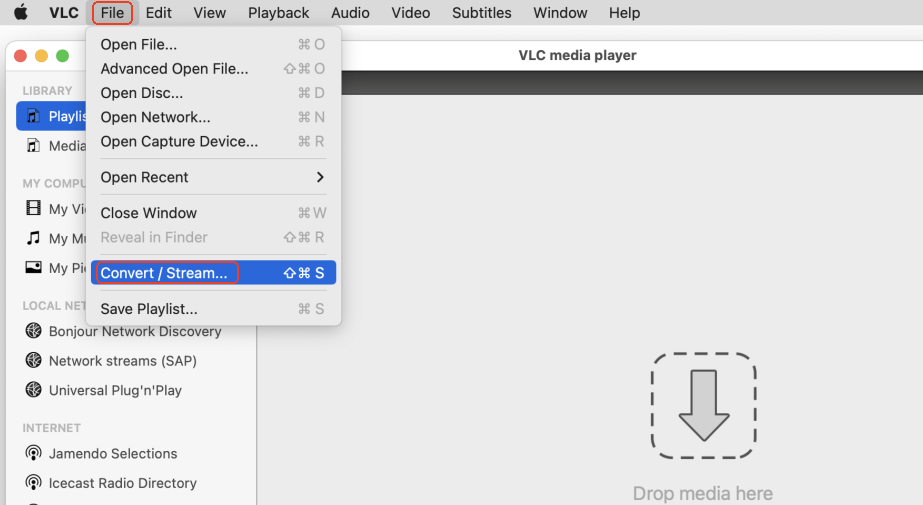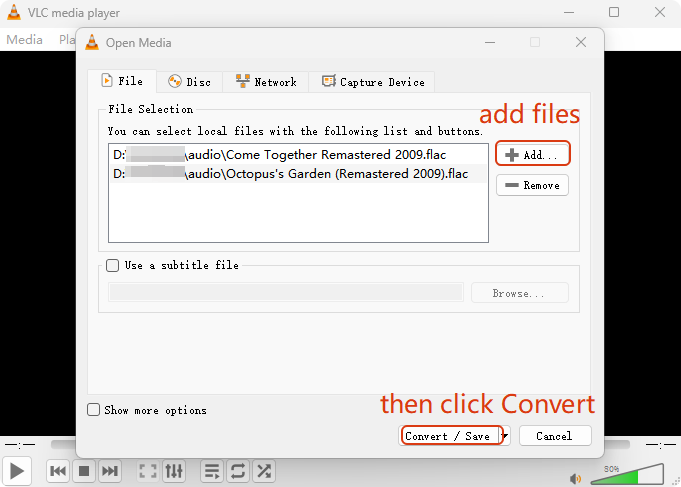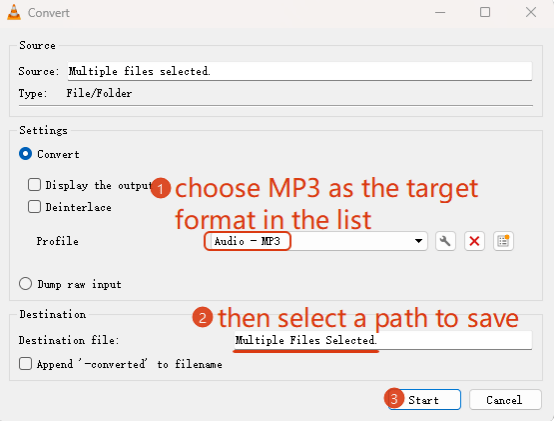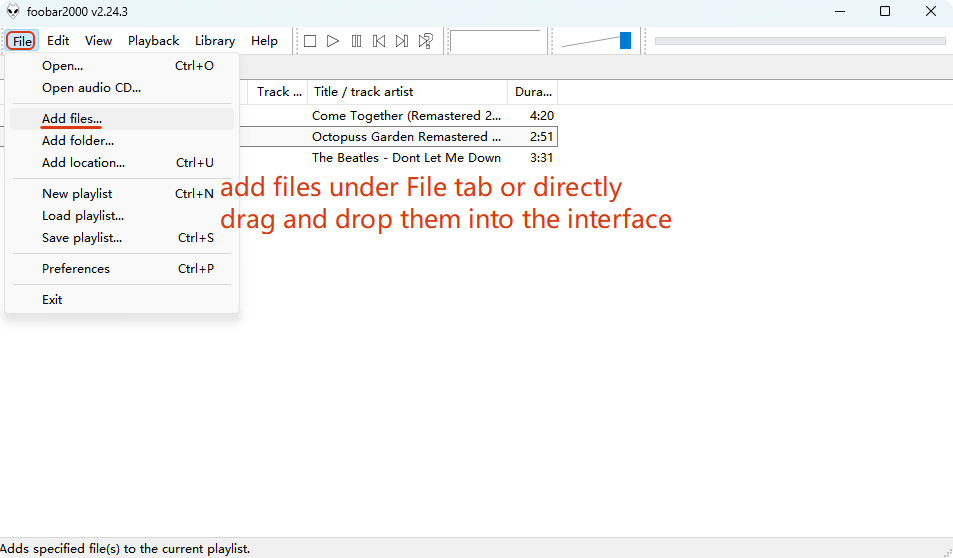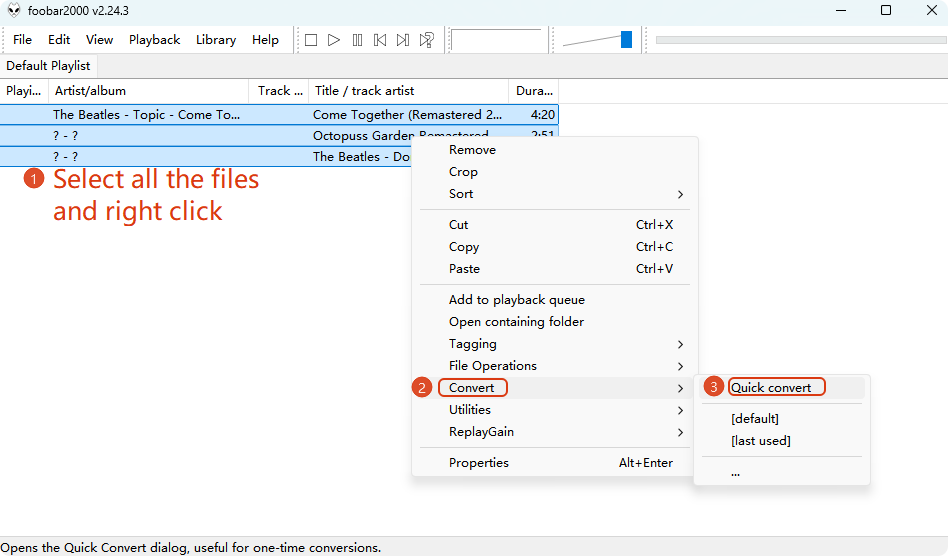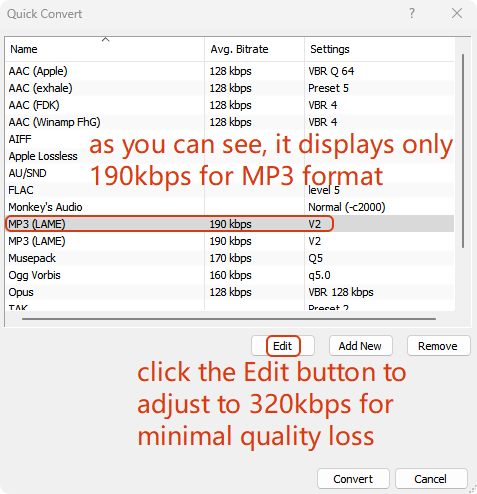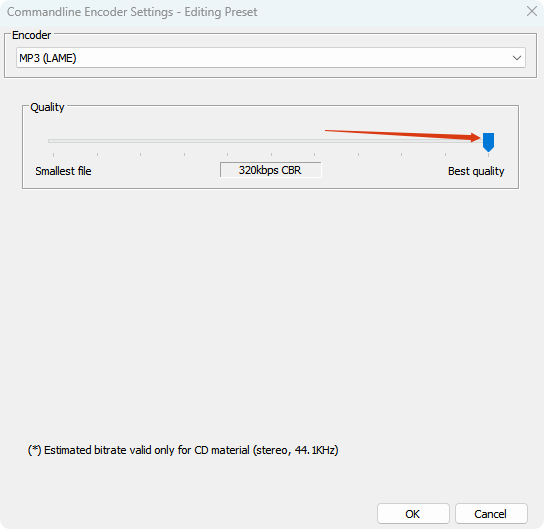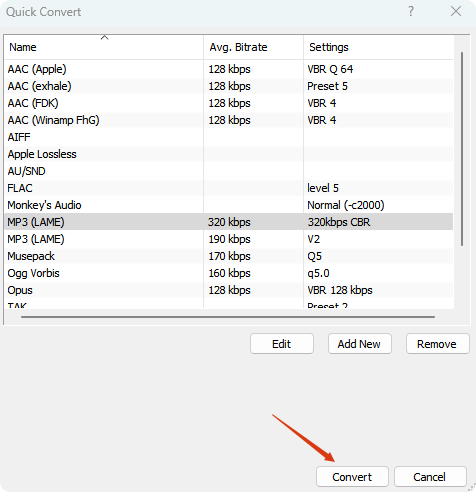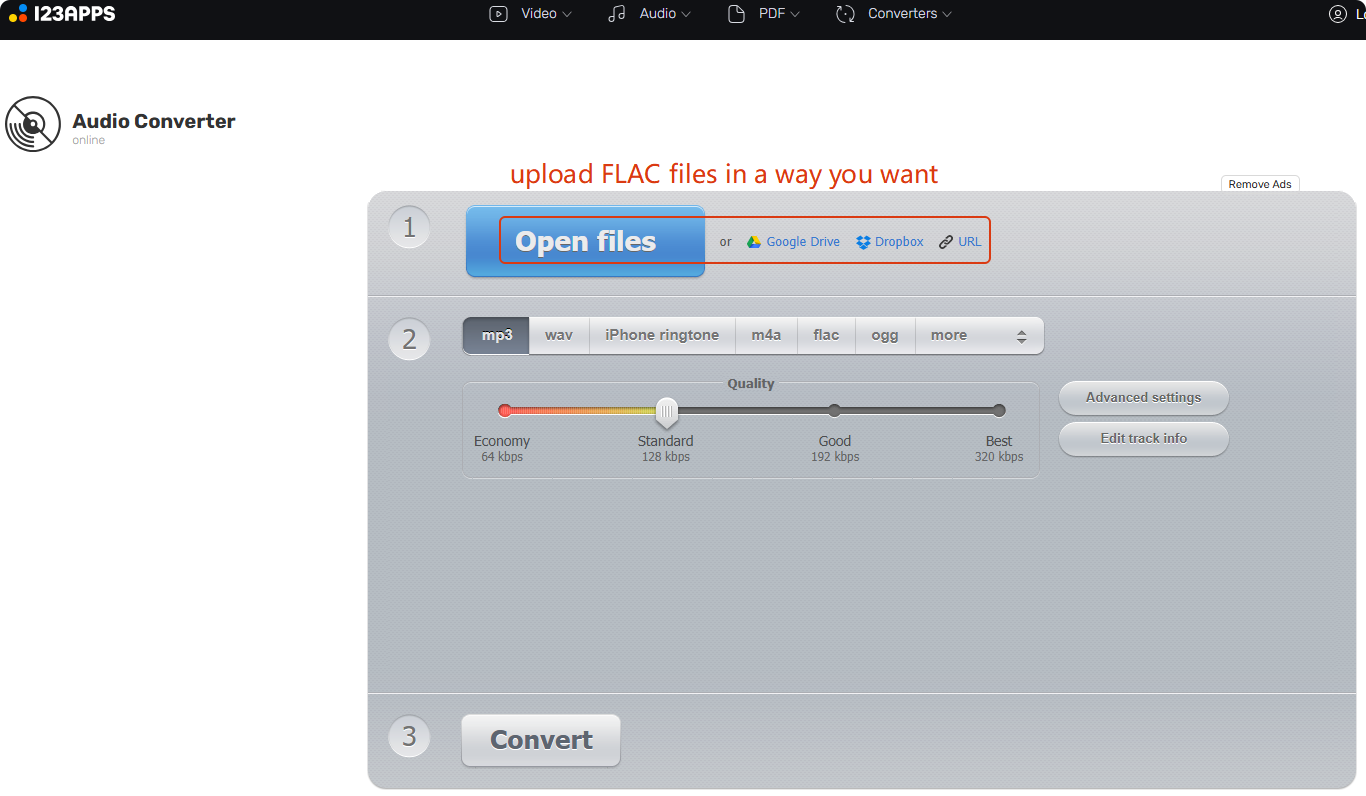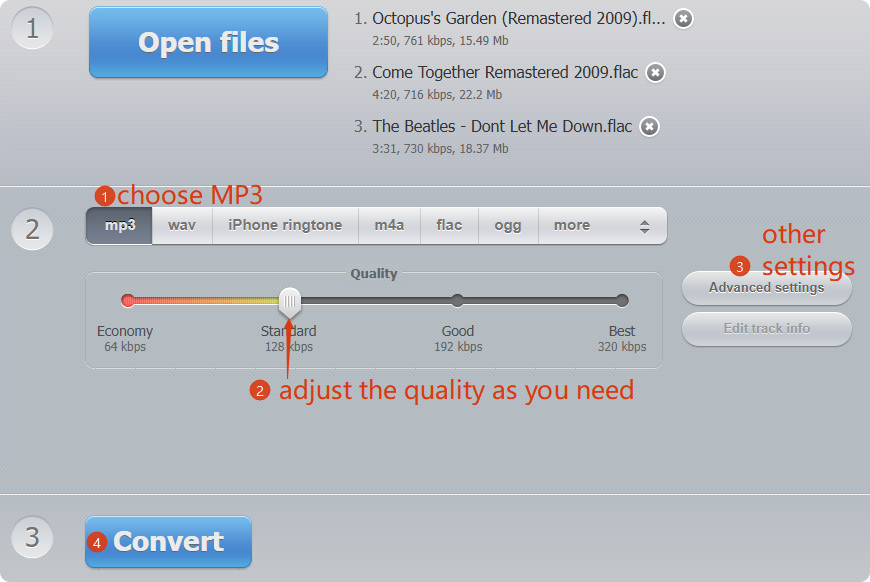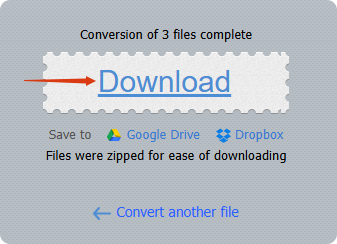FLAC VS MP3, Which is Better?
To tell which is better, we have to figure out the differences between the two audio formats. These two have their own pros and cons, so, it depends on your personal needs to define the better one.
- FLAC stands for Free Lossless Audio Codec, and uses lossless compression, which means it conserves completely the original quality in a large file.
- MP3 uses lossy compression and results in much smaller files. It has better compatibility with various devices, players, and platforms (incl. old devices, car stereo and certain software).
Personally, for everyday use, I need to save space on my device with limited capacity and MP3’s quality loss is imperceptible to me. What’s more, MP3 reduces bandwidth usage while sharing and streaming. Plus, it broadly supports hardware that FLAC doesn’t support.
Hence, the FLAC to MP3 conversion is necessary for people like me, well, how to turn a FLAC file into MP3? I tested several FLAC to MP3 converters and found out the 5 best. Dive in to discover these effective methods with me!
Best FLAC File Converter to MP3 Free Download✨
- Seamless Multi-Format Conversion. Convert effortlessly between 400+ formats, including MP3, FLAC, WAV, MP4, MKV, AVI, and more - perfect for music, videos, or podcasts compatibility.
- Lossless Audio Fidelity. Retain studio-grade quality with precise FLAC-to-MP3 conversion, customizable bitrates (up to 320 kbps), sample rates, and channel settings for audiophile-quality results.
- Blazing⚡Conversion Speeds. Convert with GPU-accelerated processing (NVIDIA CUDA) and multi-core CPU optimization - up to 99% faster than normal converters.
- Smart Media Download Feature. Instantly grab videos, playlists, or audio tracks from 1,000+ platforms (YouTube, Spotify, TikTok) via URL - ideal for offline archiving or on-the-go listening.
- Intelligent File Compression. Compress HD/4K/8K videos and lossless audio to 50% smaller sizes while preserving crisp visuals and dynamic sounds.
- Rip Discs. Bypass DVD/Blu-ray geographical restrictions and convert them to media formats.
- All-in-One Editing Toolkit. You can merge/trim/crop videos, merge tracks, embed subtitles, adjust volume curves, or apply audio normalization - all within the app.
 Free Download Windows 11/10/8/7
Free Download Windows 11/10/8/7  Free Download macOS 10.13 or later
Free Download macOS 10.13 or later
How to Change a FLAC File to MP3 on Mac/Windows?
1. ❤Use The Best Program to Convert FLAC to MP3 320 kbps- iFunia
iFunia Video Converter is designed by iFunia Studio to convert, download, compress, edit videos, and rip discs. This 5-in-1 program is powerful and professional to solve various video-related problems without downloading several software in your device.
In addition, it can bulk convert FLAC to MP3 320 kbps without losing quality in a few seconds. Why not free download it and have a try?
[Steps] Batch Convert FLAC to MP3 via iFunia:
- Free download this best software to convert FLAC to MP3 on Windows/Mac.
 Free Download Windows 11/10/8/7
Free Download Windows 11/10/8/7  Free Download macOS 10.13 or later
Free Download macOS 10.13 or later
- Under the first tool “Video Converter”, click the “➕” icon at the left below corner to add your FLAC files into the program, or just drag & drop them from your device.
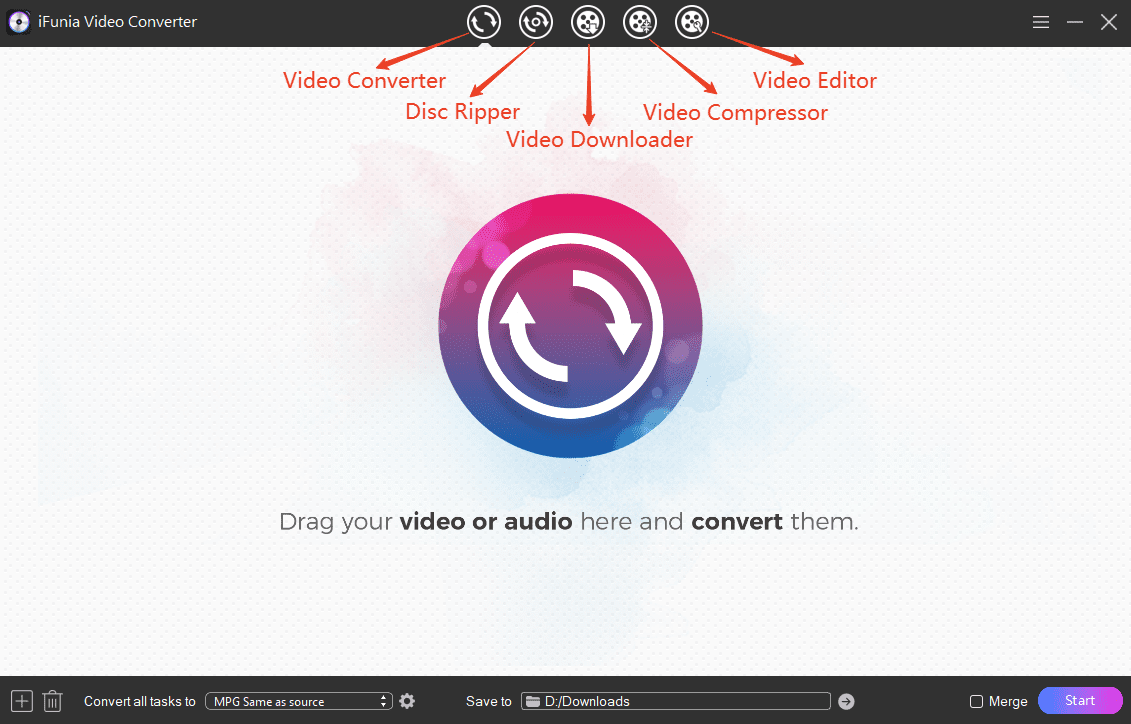
- Choose MP3 as the output format from the format library in 320kbps.
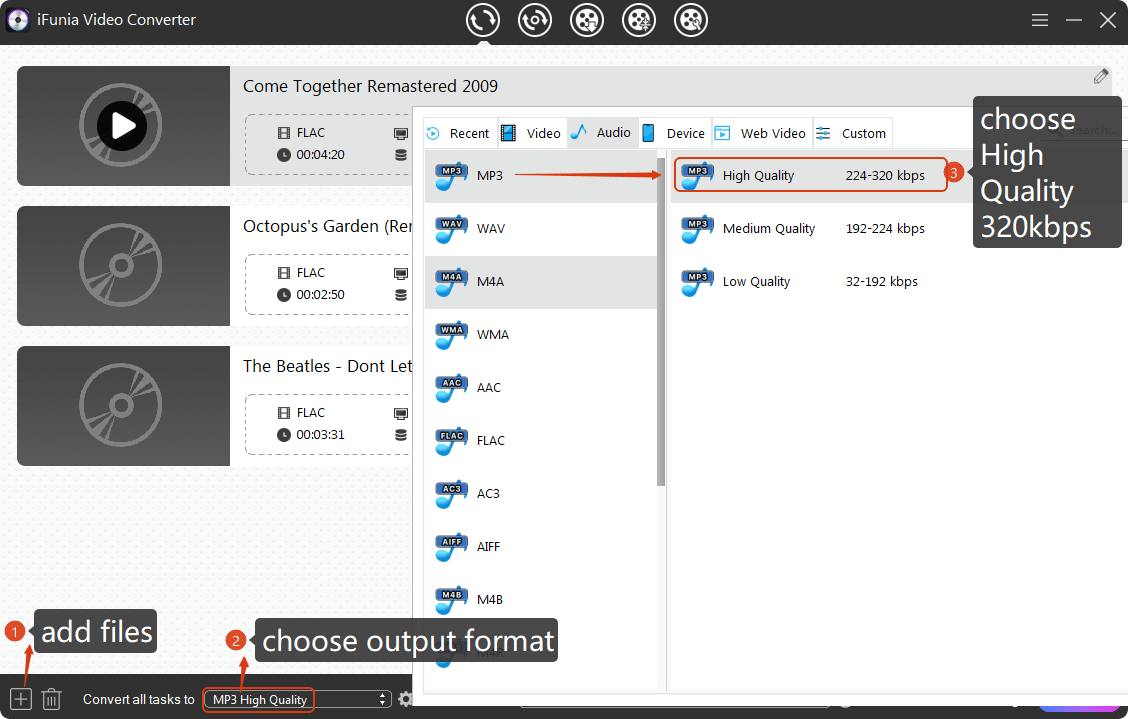
- You can define the settings, such as the sample rate and channel.
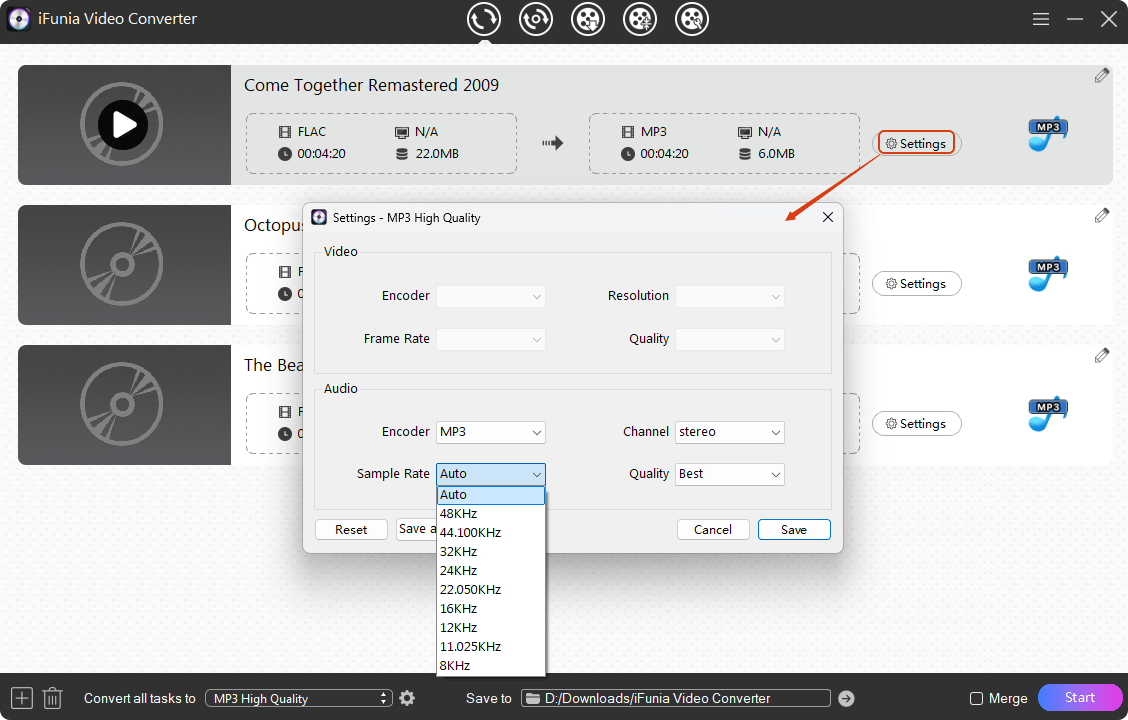
- Then, by hitting the pencil-like icon, you can edit the audio (cutting the length, adjust the volume, etc.).
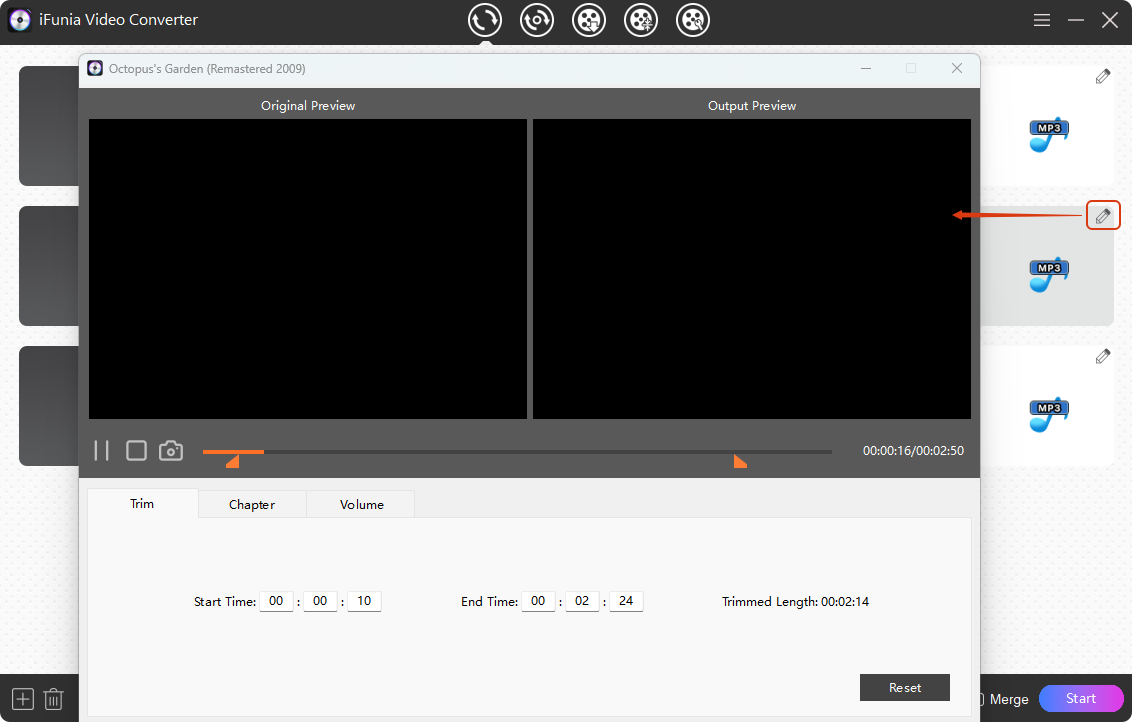
- Finally, select a destination folder to save those converted files before starting.
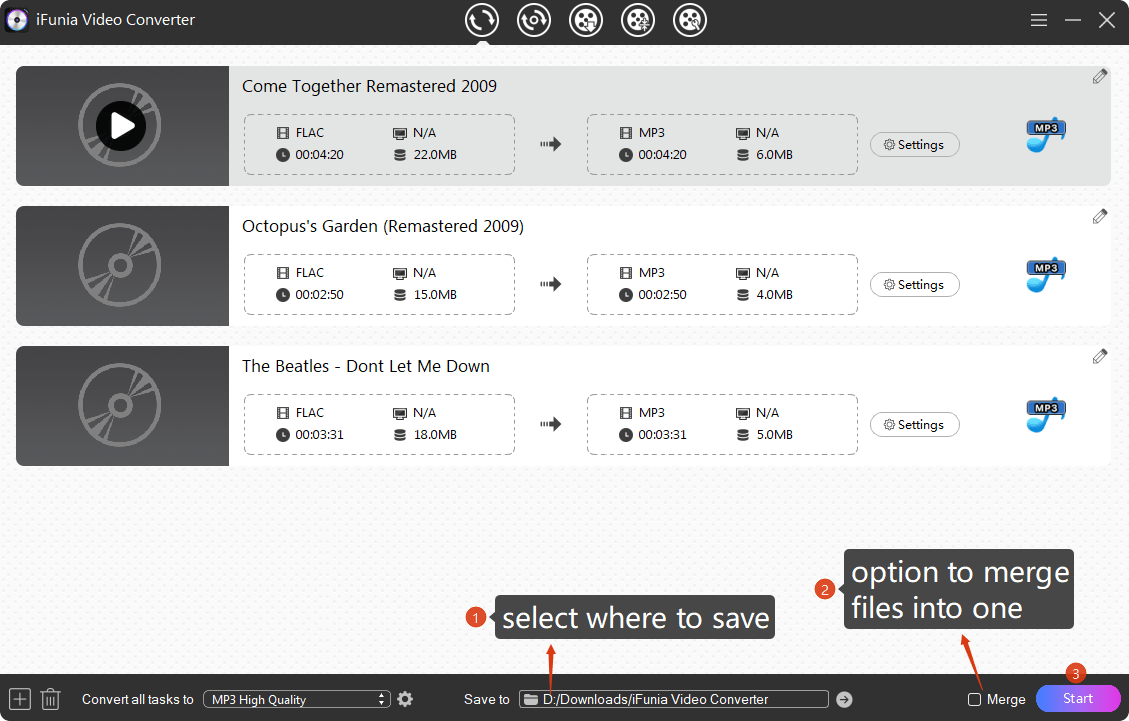
☞Tip: For those who want to combine all the files into one, the Merge button is quite practical.
2. Use Audacity Batch Convert FLAC to MP3
Can Audacity transform FLAC to MP3? Yes, and it’s quite easy. Audacity is an open-source free audio editor, and it can edit audio tracks, record, and add effects. What’s more, it does audio conversions.
[Tutorial] Batch Convert FLAC to MP3 Audacity:
- Install Audacity on Windows 10/11/Mac.
- Head to File ➜ Import ➜ Audio to add the Flac files into the program. You can also drag and drop all the files into the application.
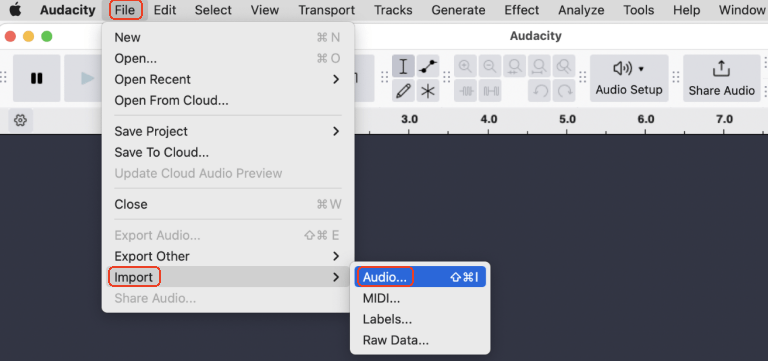
- After all the FLAC files added into Audacity, go to File ➜ Export Audio.
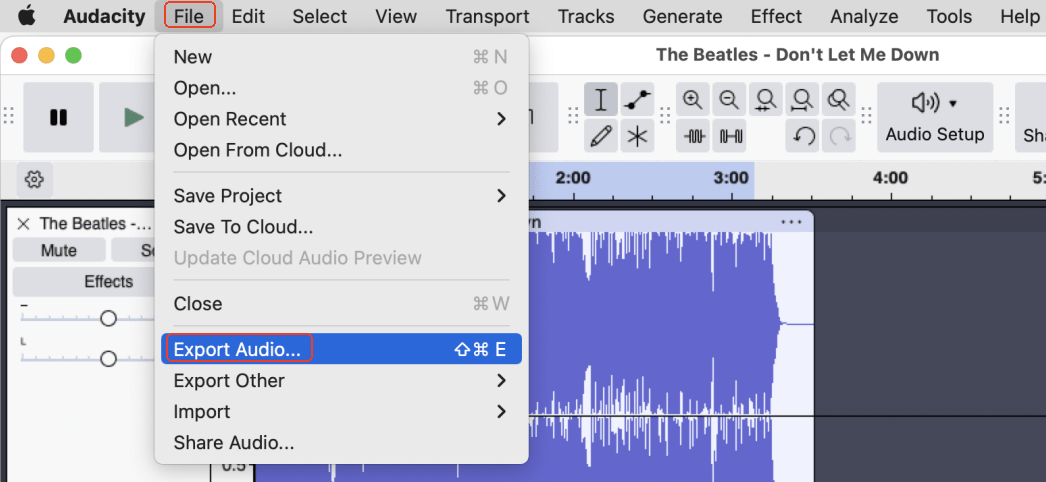
- It will pop up a window asking how to export the files. Select “Export to computer”. If you don’t want it showing up again, check the “Don’t show again” option.
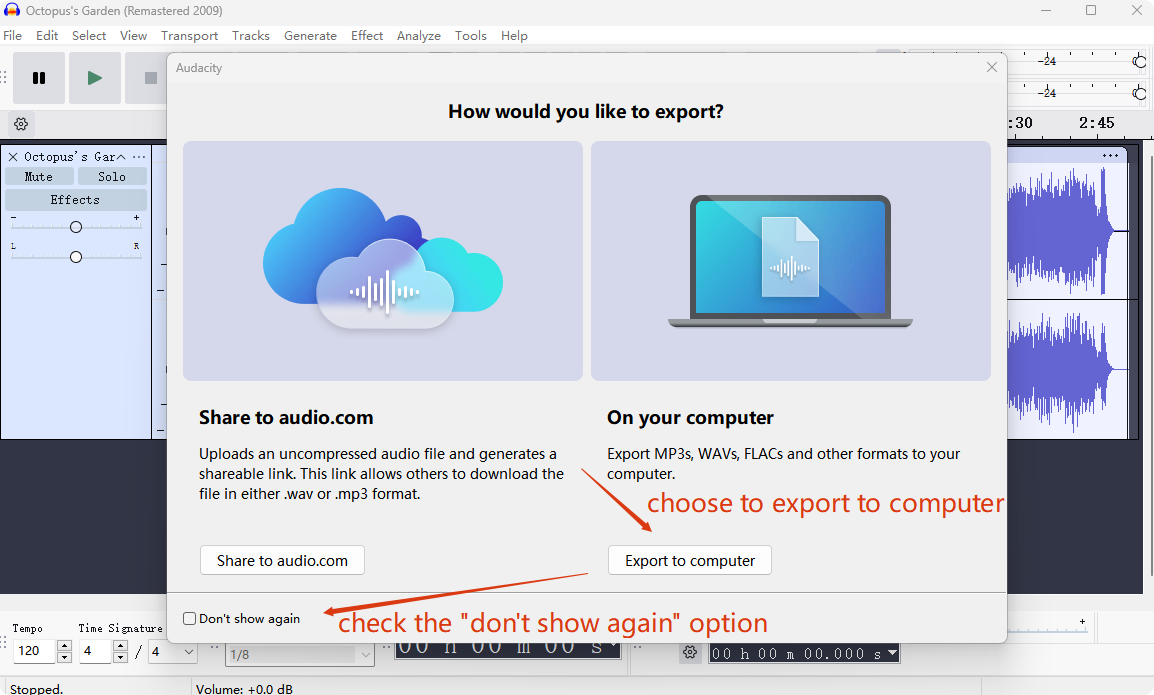
- In the “Export Audio” dialogue, choose where to save the MP3 files and select the Format as MP3. In the Quality tab, select 320 kbps for minimal quality loss.
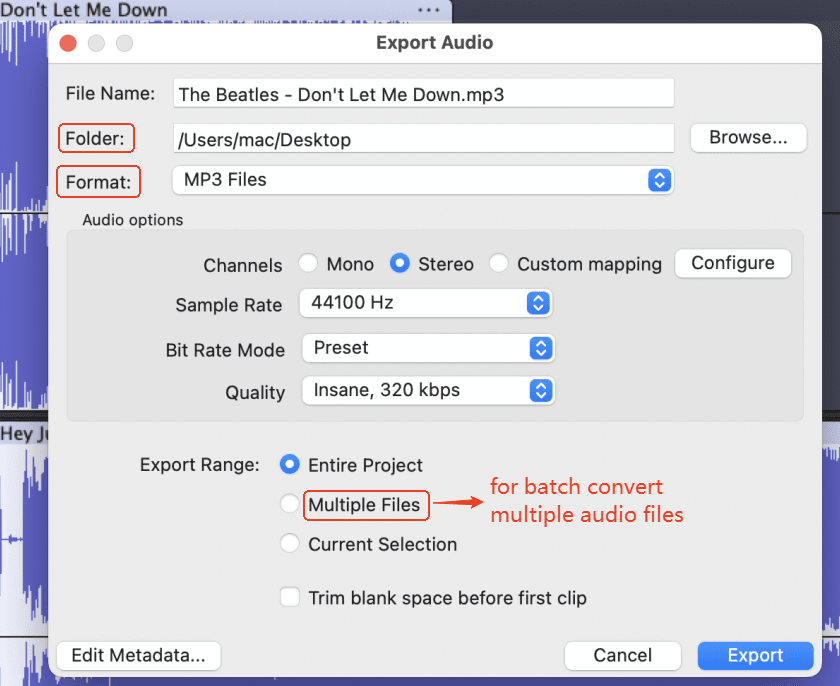
- Finally, in the Export Range, choose Multiple Files if you want a batch converting, and hit on the Export button to start the conversion. After a few seconds, you’ll find the MP3 files in the folder you chose.
3. Mass Convert FLAC to MP3 Using VLC
Can VLC convert FLAC to MP3? Yes. VLC is a popular video/audio player that supports various formats. Developed by VideoLAN, VLC is open-source, and multi-platform (Windows, Linux, macOS, iOS, Android).
How To Convert FLAC to MP3 Using VLC:
- Download and launch VLC. Under the File tab, choose Convert.
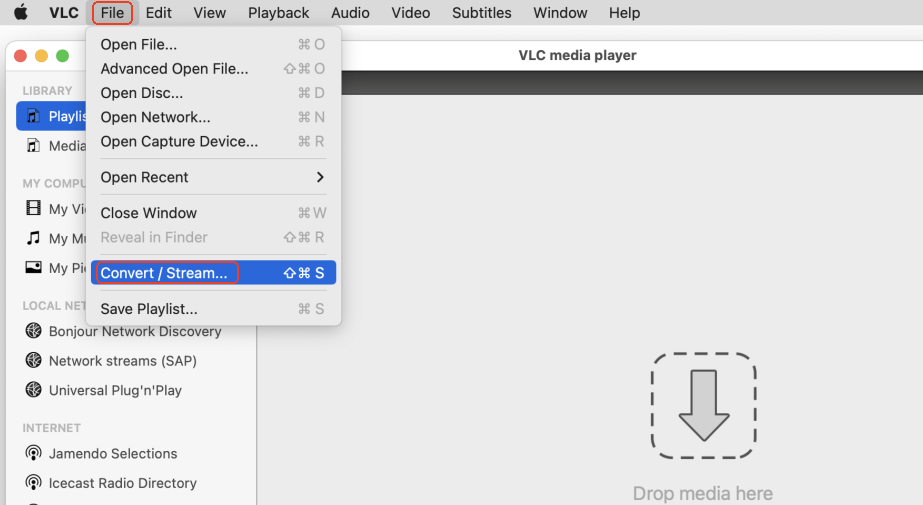
- In the popping up window, click “➕Add” to import the FLAC files, and hit on “Convert/Save”.
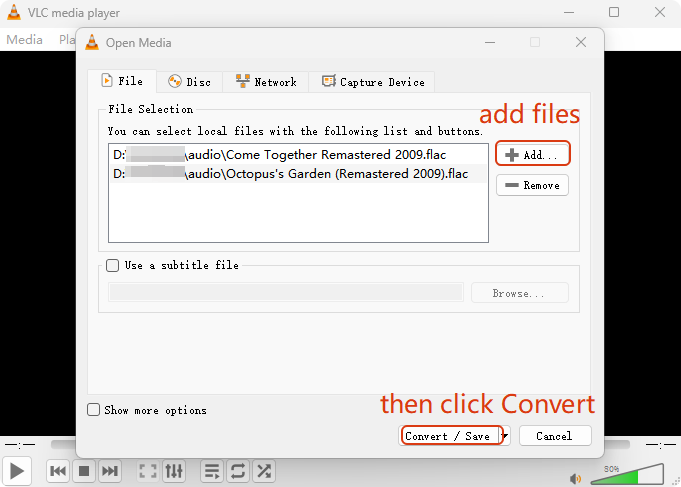
- Select MP3 as the format convert to by scrolling down the Profile option. Define a destination folder and Start.
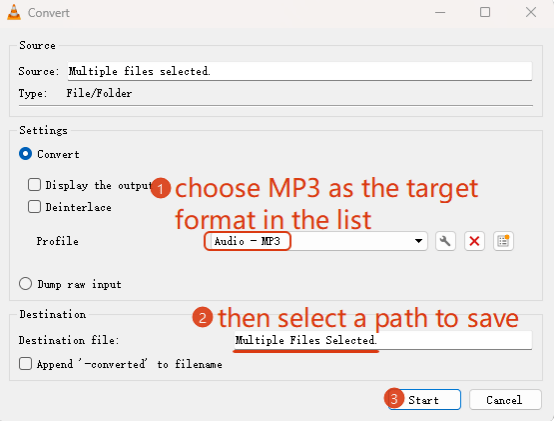
- The files will be converted one by one in the folder you chose.
4. Use Foobar2000 Convert FLAC to MP3
It’s super easy and straightforward to compress FLAC to MP3 with Foobar2000. This audio player is a freeware and working on Windows, macOS, iOS, and Android. It supports a wide types of audio formats including MP3, MP4, FLAC, WAV...
How to Batch Change FLAC to MP3 Free via Foobar:
- Install and run Foobar2000.
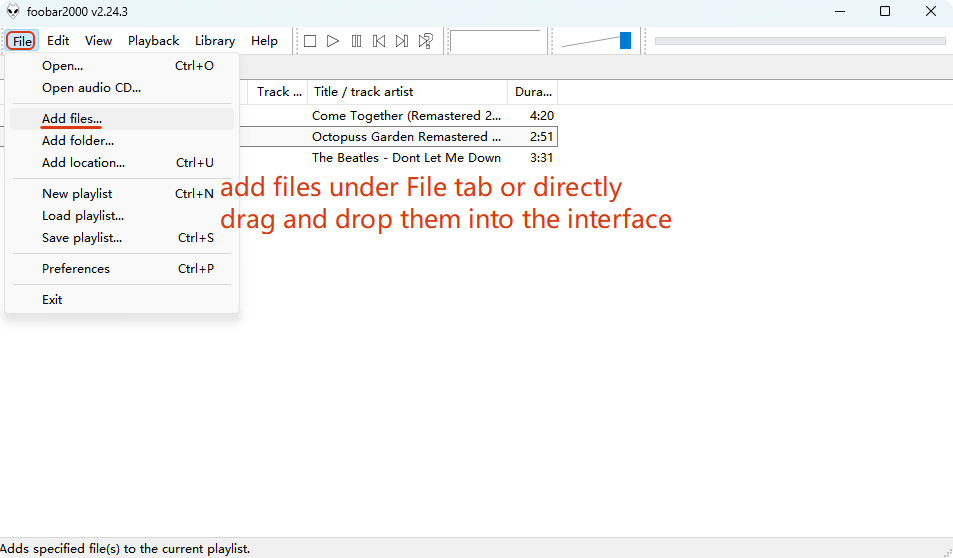
- Select all the files and right click to choose Convert → Quick convert.
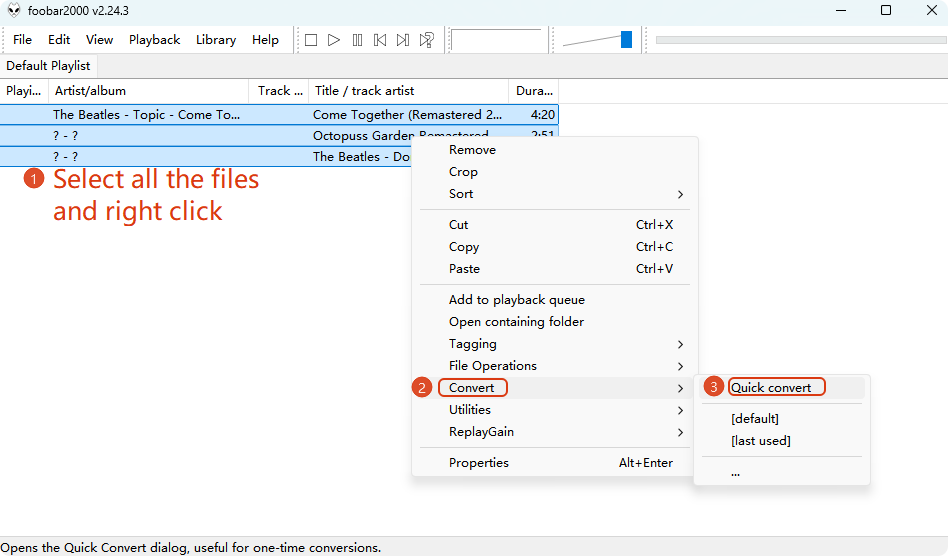
- You may see only 190 kbps for MP3 format, if you want a higher bit rate, tap on the Edit button.
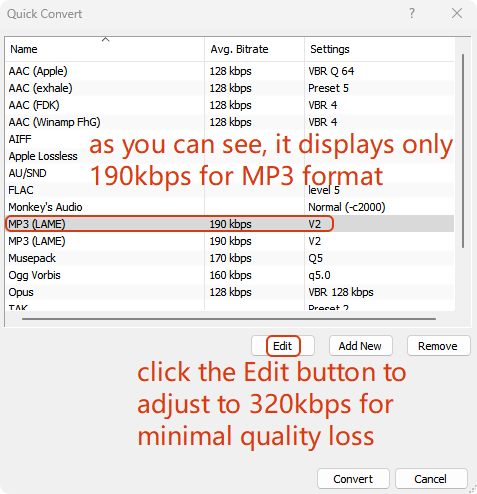
- Move the arrow for a better quality to 320 kbps.
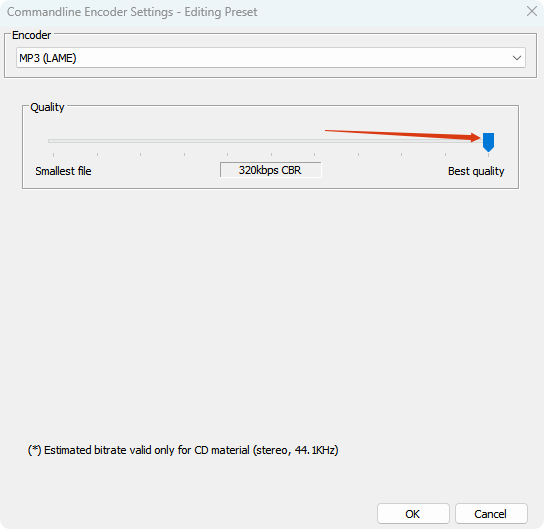
- Now click the Convert button to define a destination folder and start the conversion.
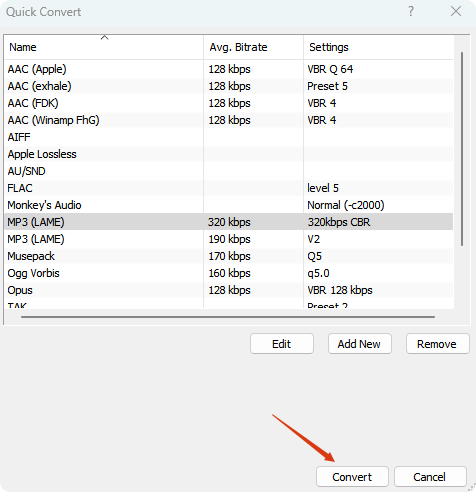
5. Transform FLAC to MP3 Online Free Multiple Files
Online audio converters can also turn FLAC format to MP3. I tried several online tools but few of them support multiple files batch convert. Normally, they support only one-by-one process and download. However, after searching and testing, I found one that can bulk convert multiple FLAC files to MP3 free - Online Audio Converter.
[Guide] Convert Multiple FLAC to MP3 Online:
- Navigate to the best online FLAC to MP3 Converter on computer or mobile phone.
- Upload the FLAC files from your device/Google Drive/Dropbox/file URL, or by dragging and dropping.
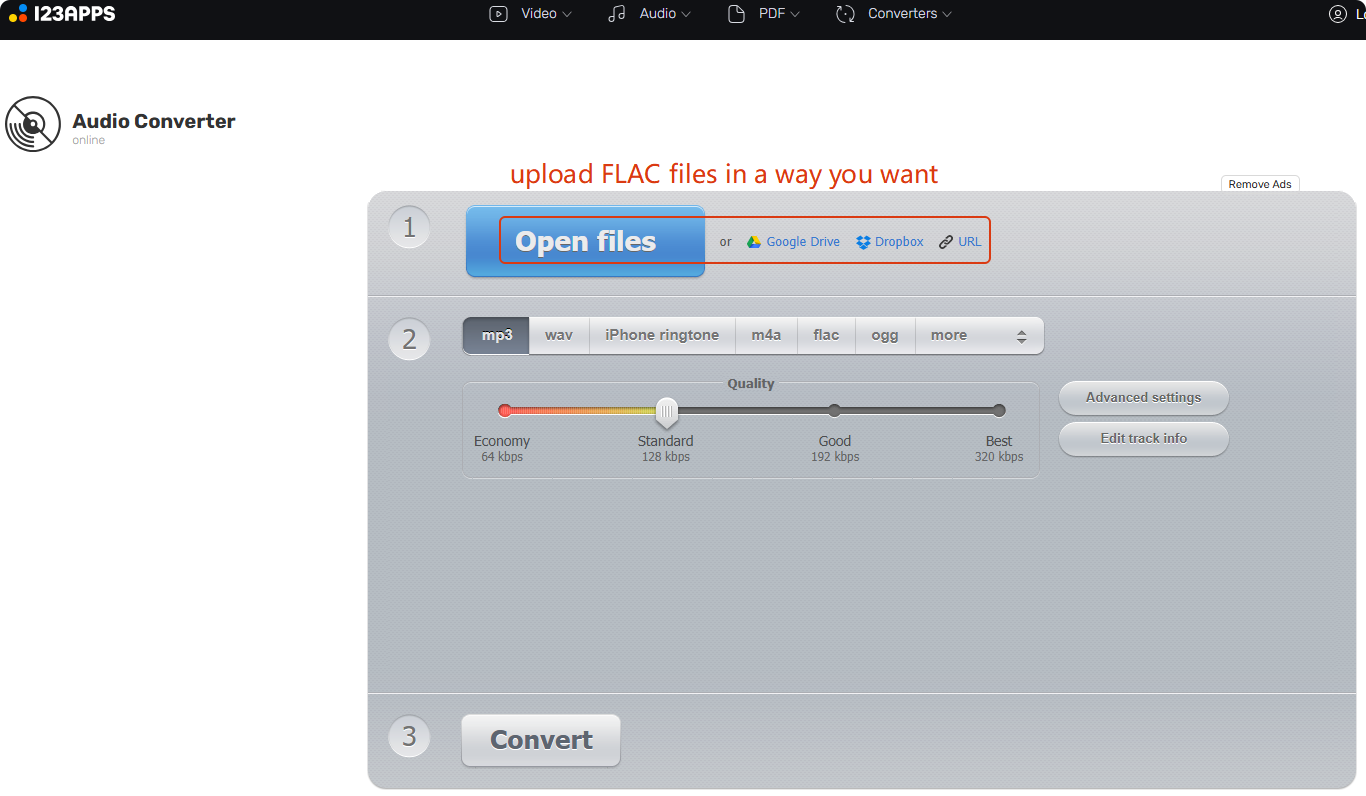
- Once all your FLAC files are added, choose MP3 as the output format, and change the audio quality if needed. You can define other advanced settings (sample rate, channel, effects) in “Advanced settings”as well.
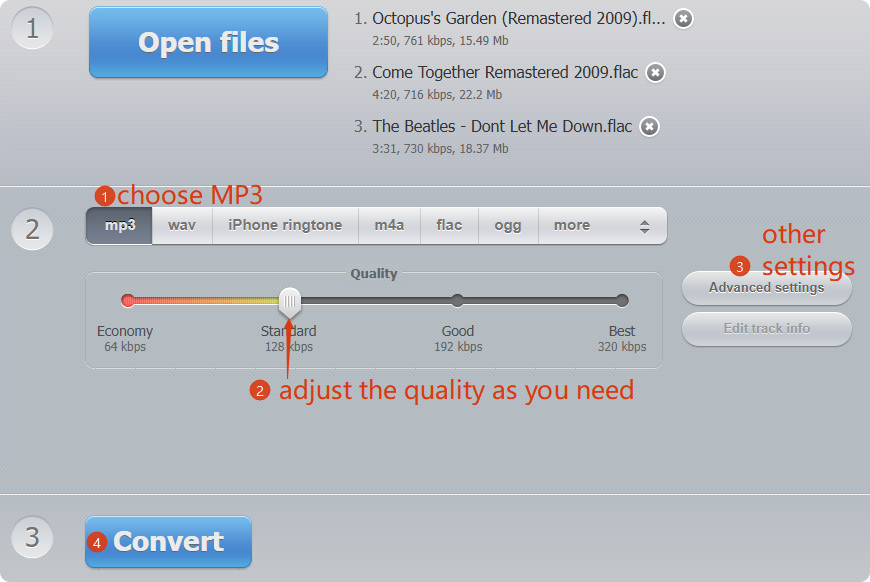
- If everything’s prepared, click the Convert button. Then, it will convert the files and provide a Download link in ZIP.
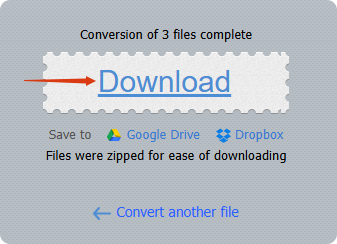
Final Thoughts
Hope those 5 methods can help you. If you still can’t decide which one to choose, why not try from the first converter. You’ll not regret as it can do so many things (download from platforms like YouTube, burn discs, compress and edit videos/audio...) other than converting between 400+ formats.
FAQ
Can Windows Media Player Convert FLAC to MP3?
No. Windows Media Player is mainly used to play audio and video files on PC. It does not support format conversion between FLAC and MP3.
Can We Hear the Difference Between FLAC And MP3?
Yes, technically. If you are a professional and use a studio-quality hardware, you can hear a wider sound stage and higher frequency and less harsh sounds in FLAC. However, for normal listener like me, it’s hard to tell the difference between MP3 320kbps and FLA.
What If I Want to Convert Between FLAC and Other Formats?
iFunia Video Converter is dedicated to converting various audio and video formats. If you are looking for a FLAC converter, don’t look further.

Chloe LEE is good at explaining and solving complex technology problems to her readers. Since joining iFunia Studio, she has focused on writing articles about video and DVD software, and how-to tutorials.
 Free Download Windows 11/10/8/7
Free Download Windows 11/10/8/7  Free Download macOS 10.13 or later
Free Download macOS 10.13 or later  Free Download Windows 11/10/8/7
Free Download Windows 11/10/8/7  Free Download macOS 10.13 or later
Free Download macOS 10.13 or later