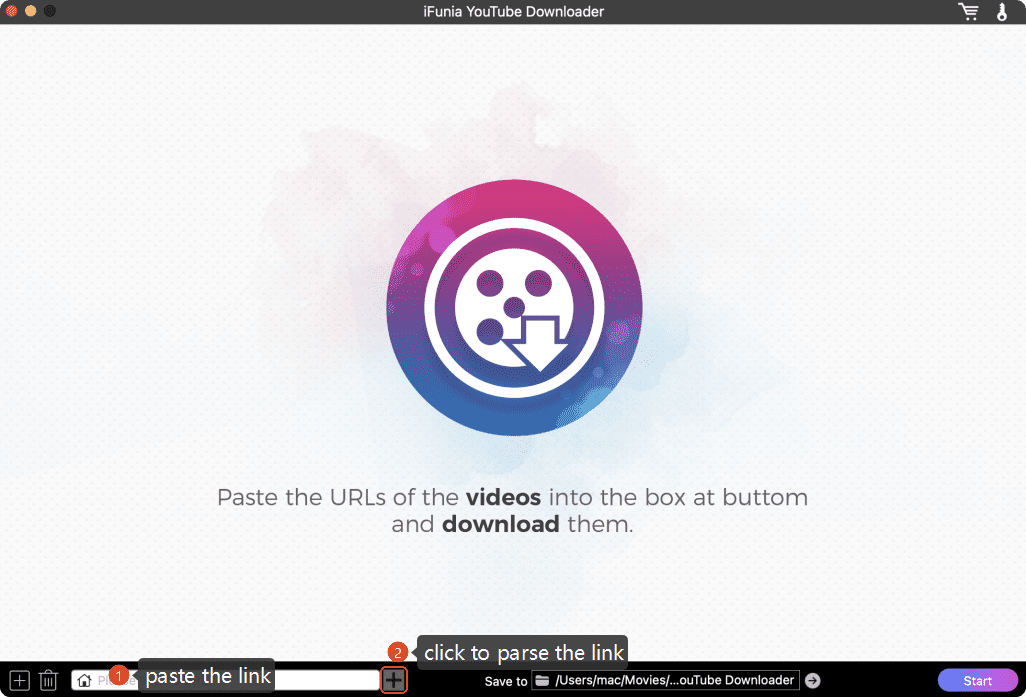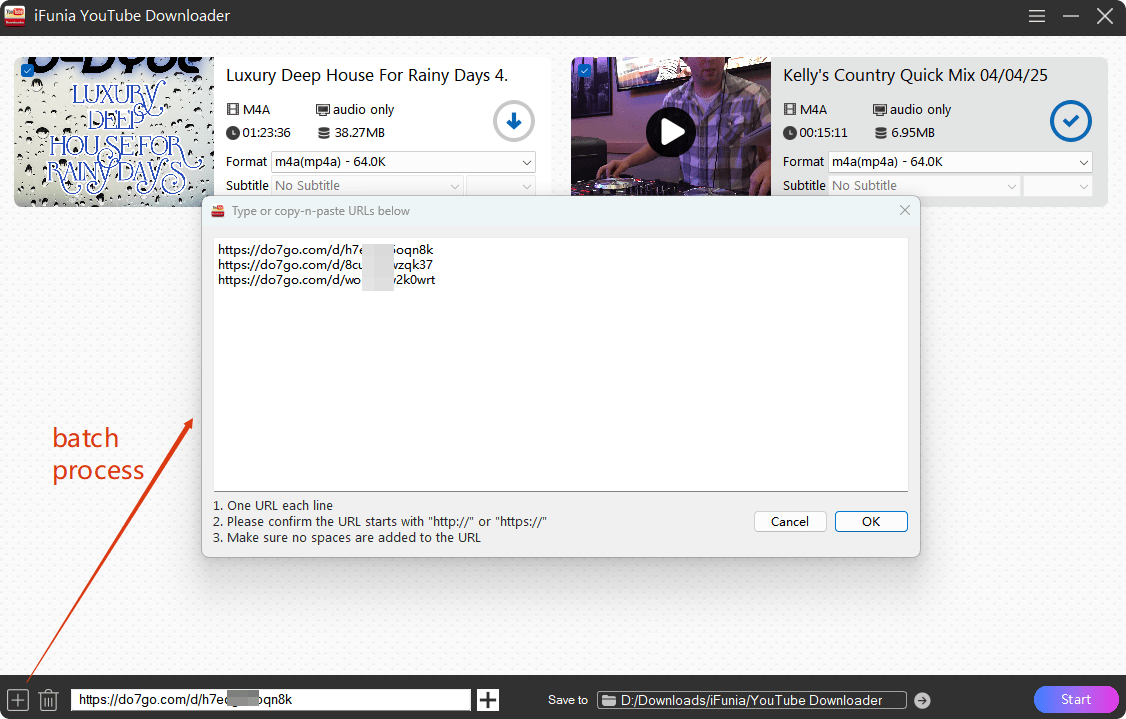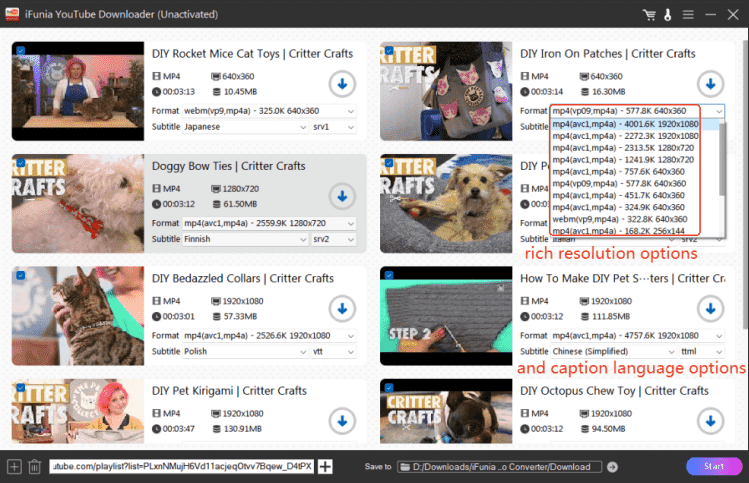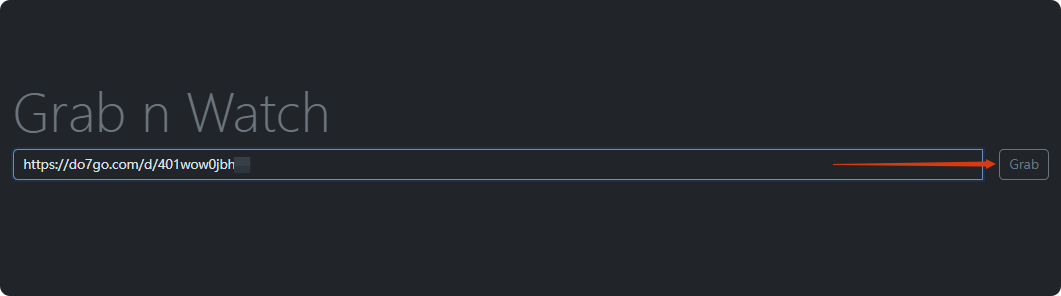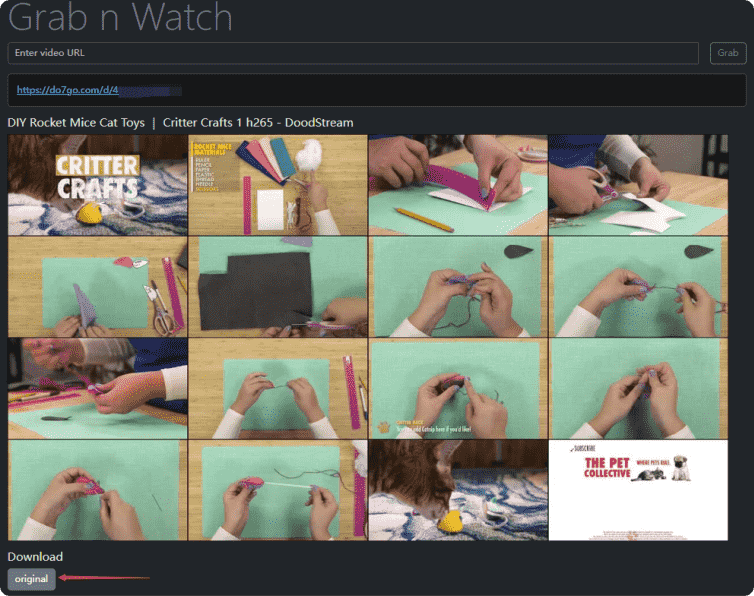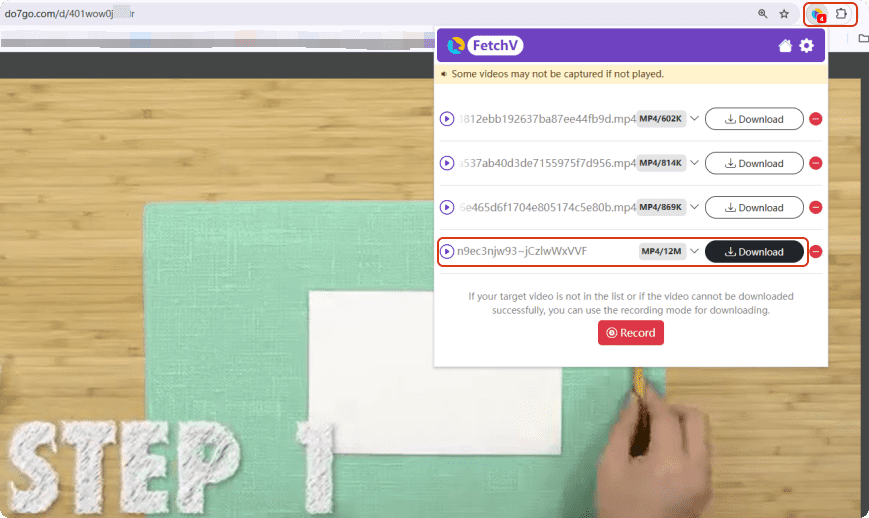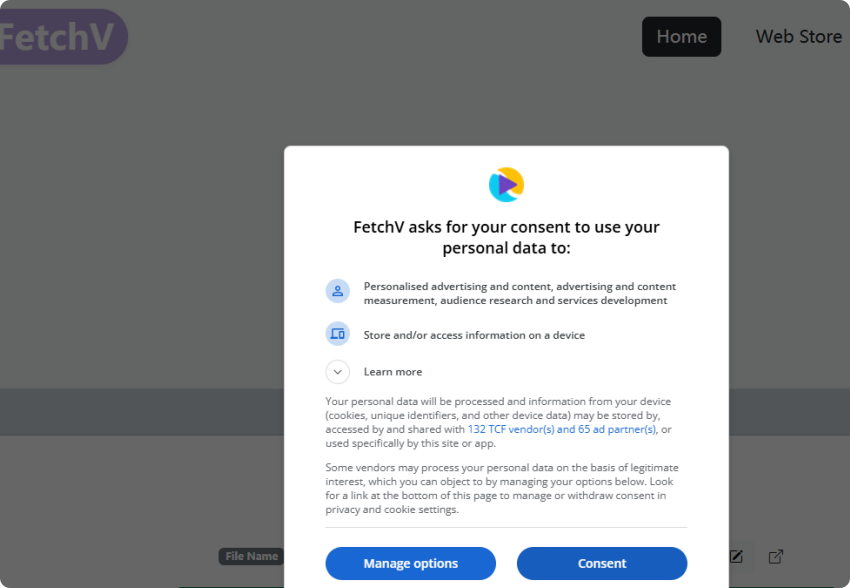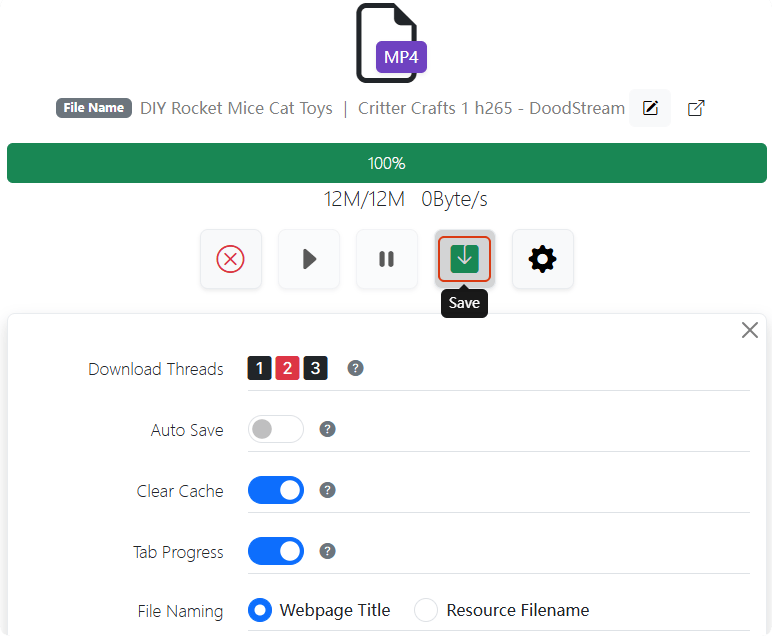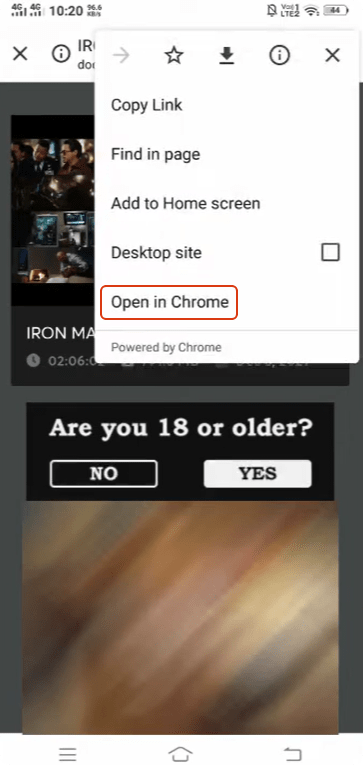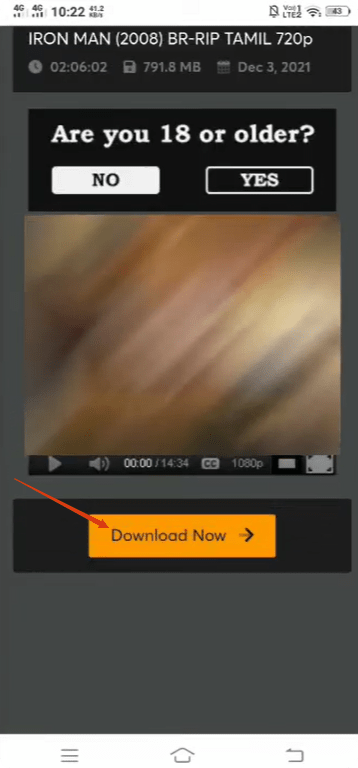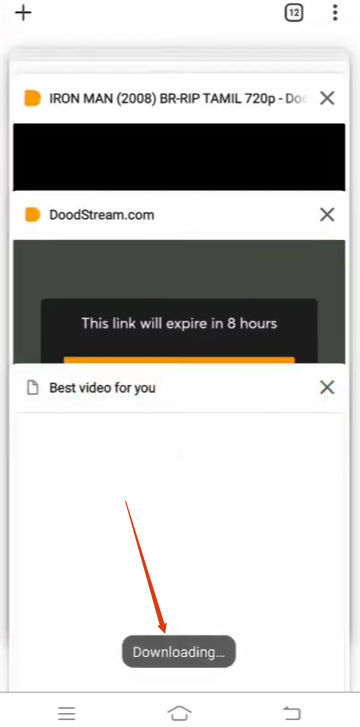How to Download DoodStream Videos?
You are looking for an effective way to download DoodStream videos to playback them offline anytime anywhere without non-stop ads? You are here in the right place to find the answer! This post is written to help those who have such problem and to recommend some useful solutions. Keep on reading and find the 4 easy and quick ways:
Best DoodStream Video Downloader: Your Ultimate Multimedia Solution
- Seamless Multi-Platform Video Downloads. Download videos from virtually any site, including DoodStream, YouTube, Twitter, Facebook, Vimeo, Reddit... A universal tool for all your video-saving needs.
- Bulk Download Efficiency. It helps save time by downloading entire playlist or multiple episodes simultaneously in the background.
- Customizable Quality & File Size. Prioritize your preferences: download in high definition (1080p, 4K) for crisp visuals or optimize for smaller file sizes. Balance quality and storage effortlessly.
- Download in MP4/WebM Format. iFunia ensures quick, organized access to your content in MP4 format.
- Mobile-Friendly Offline Viewing. Transfer downloaded movies and videos to any mobile device (iPhone, Android, tablet) for offline playback anytime, anywhere.
- Secure & Reliable Performance. Trust the desktop software’s robust security—free from malicious ads, data risks, or device vulnerabilities. Safeguard your privacy while enjoying hassle-free downloads.
- Built-In Video Player. Watch downloaded videos instantly within the software—no need for third-party media players. Enjoy seamless playback directly after downloading.
 Free Download Windows 11/10/8/7
Free Download Windows 11/10/8/7 Free Download macOS 10.13 or later
Free Download macOS 10.13 or later
Method 1: Download Video DoodStream Via Link On PC
iFunia Free YouTube Downloader is my go-to desktop software every time I have video download needs. It can download videos and movies from the most streaming platforms (eg. YouTube, Tubi, Facebook, Odysee, Dailymotion, etc).
What’s more, its download-in-batches function is really useful to efficiently download all my favorite videos at the same time to avoid time-consuming steps.
Why Choose iFunia?
- It simplifies video download across platforms.
- It ensures high-quality results.
- It downloads in bulks to beat the clock.
- It gets rid of the ads and risks.
- It’s fast and easy to use.
Detailed steps with pictures to download videos with iFunia:
- Navigate to the DoodStream video you want to download on your Windows or Mac. Copy the link address.
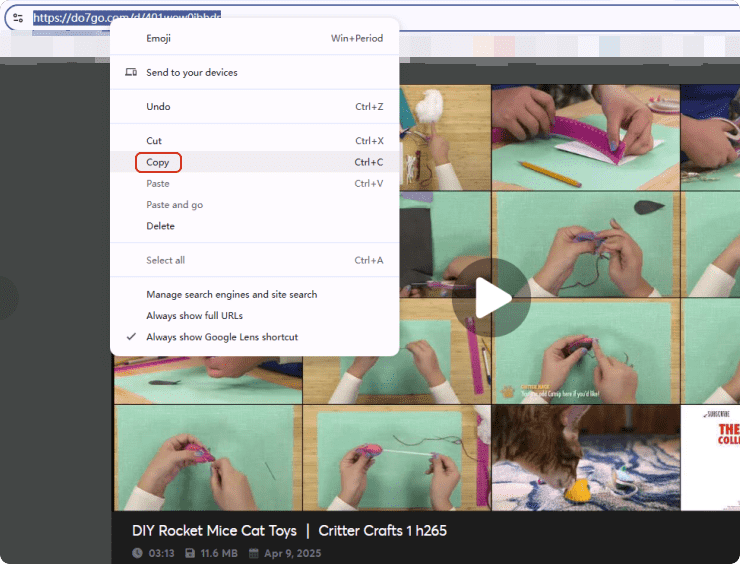
- Free download iFunia YouTube Downloader on Windows/macOS.
 Free Download Windows 11/10/8/7
Free Download Windows 11/10/8/7 Free Download macOS 10.13 or later
Free Download macOS 10.13 or later
- Paste the link into the search bar below, and click the ➕ icon on the right to load the video.
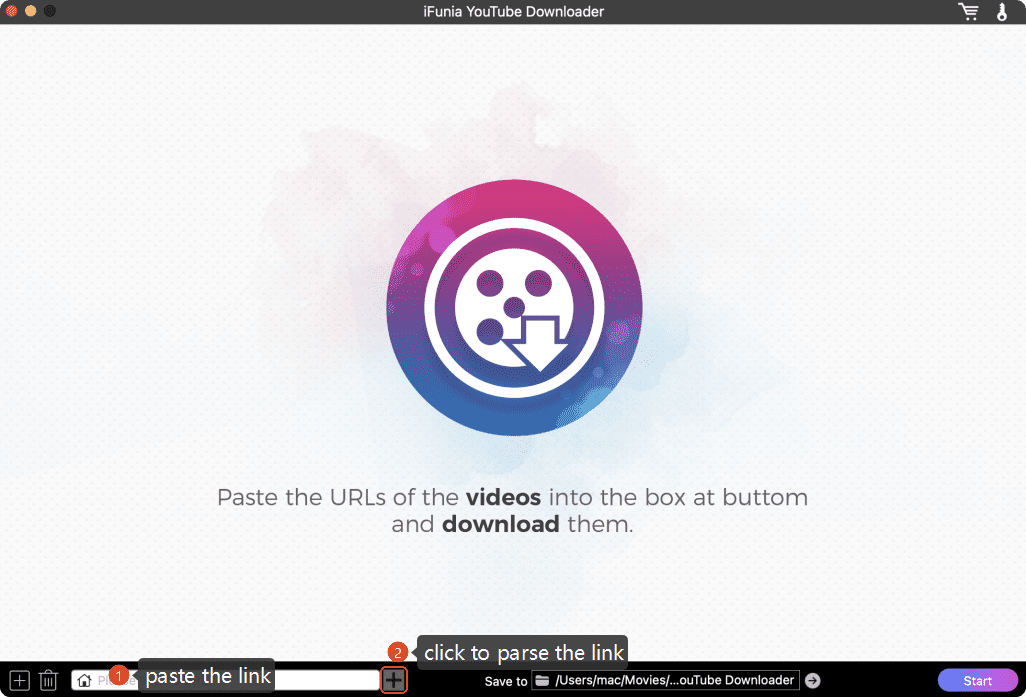
- For download DoodStream video in bulk, click the ➕ at the left corner.
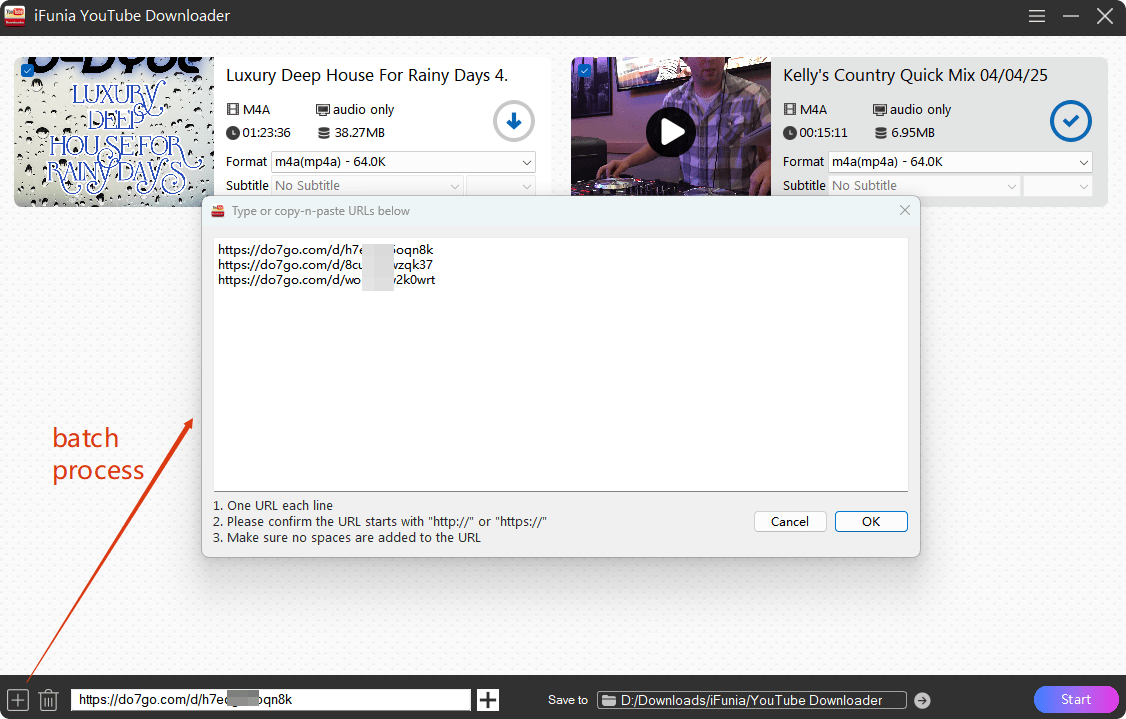
- Select an output format and a subtitle as you like. Then choose to save the downloaded video files into a destination folder below. Finally, hit on the Start button to begin the process.
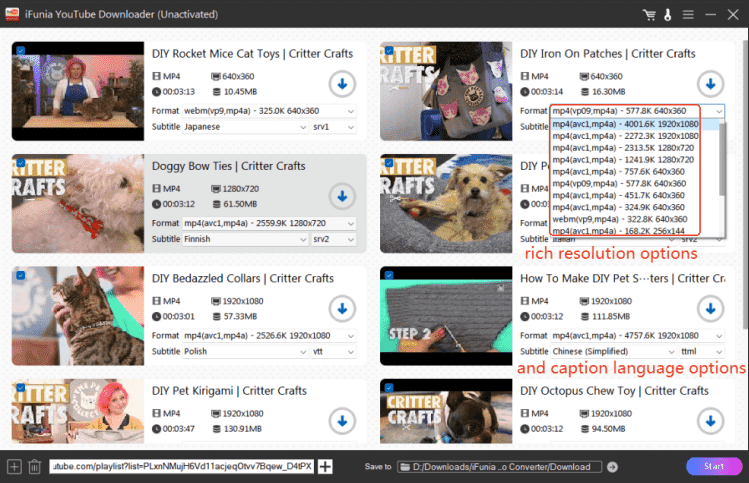
Method 2: DoodStream Video Download Online (PC & Phone)
Web-based online video downloader is another ideal solution to download DoodStream videos on any device (Windows, macOS, Linux, smartphones).
Why Choose Online Tools?
- Cross-platform.
- Without downloading or installing software.
- Most of them are free and simple to use.
- Quick for simple tasks.
When to Avoid Using Online Tools?
- For long videos or movies, because they have slow speeds and will be limited by internet bandwidth, especially for large files.
- For professional work, as online tools degrade the audio/video quality.
- For Batch processing needs.
- For confidential content, since sensitive files (e.g., business materials, private recordings) may be menaced to information leaks or misuse.
- For those who don’t like annoying interruptions (e.g. ads and pop-ups).
[Guide] How to Download DoodStream Videos Online:
The online DoodStream video downloader I’ll introduce in this part is GrabnWatch. Its simplicity and efficiency makes it an irreplaceable tool to grab, watch and download links from various platforms.
- Head to GrabnWatch.
- Copy and paste the video link into the search bar, and hit on the Grab button.
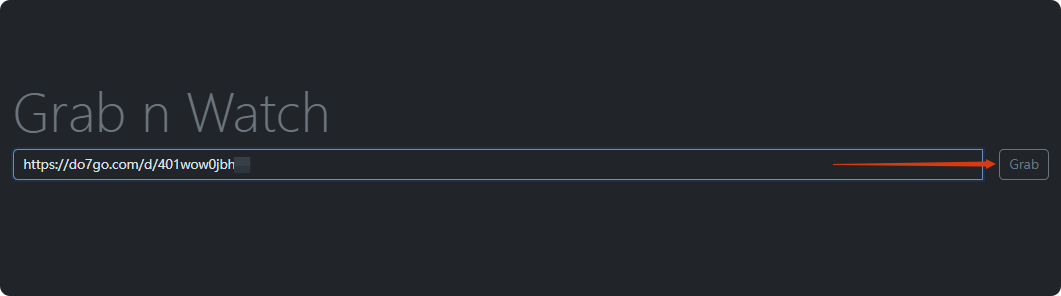
- Scroll down the page and find the “original” button under the video to download videos from Dood site.
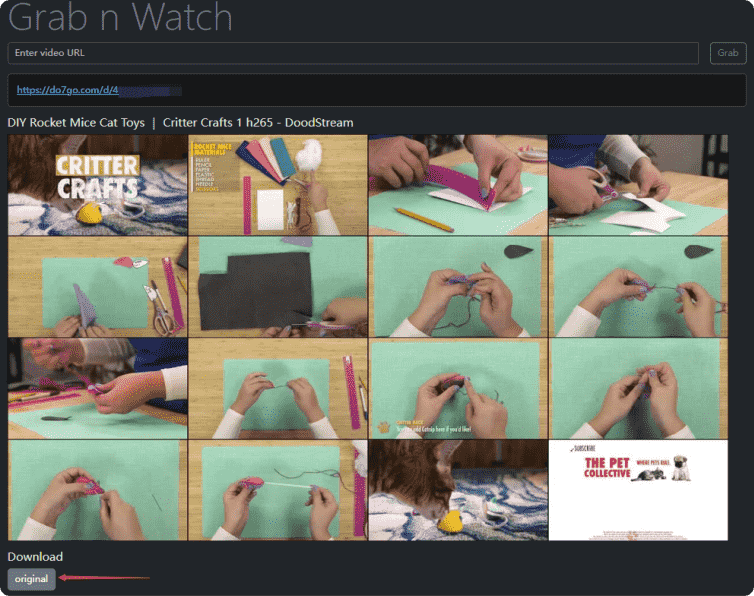
Tips: Online tools are handy for casual users but lack the security, and precision of desktop downloaders like iFunia, JDownloader, or yt-dlp. Prioritize desktop software for heavy-duty and large tasks.
Method 3: Download Video DoodStream Chrome Extension (PC)
You don’t like copying and pasting links every time downloading a video? Then browser extensions can help. After testing a few extensions, FetchV stands out for its efficiency and quick speed.
Why Choose Extensions?
- It’s built into your browser and lightweight.
- No need to copy-paste links to external tools.
- It works on multi-platforms.
Why Not Use Extensions?
- Some may contain malware, adware, or hidden tracking scripts.
- They won’t work if the site updates its code.
- No batch process.
- Some poor ones can slow down your browser or cause crashes.
Tutorial on Using Extension FetchV to Download Videos:
- Go to install FetchV on Google Chrome.
- Refresh and play the DoodStream video. Find the extension icon in the upper menu, and select FetchV you just added.
- It will display the videos grabbed, find the one with the biggest file size and click the Download button.
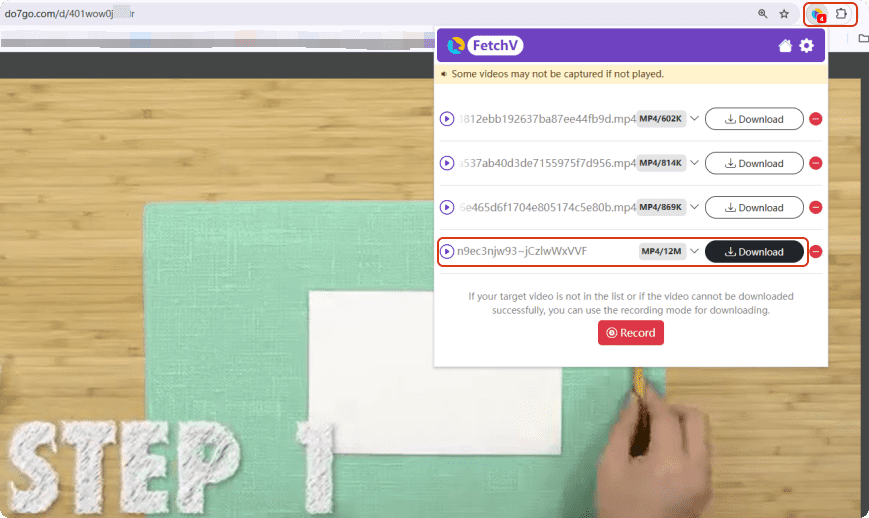
- It will directs to a new page of downloading. Consent the permission.
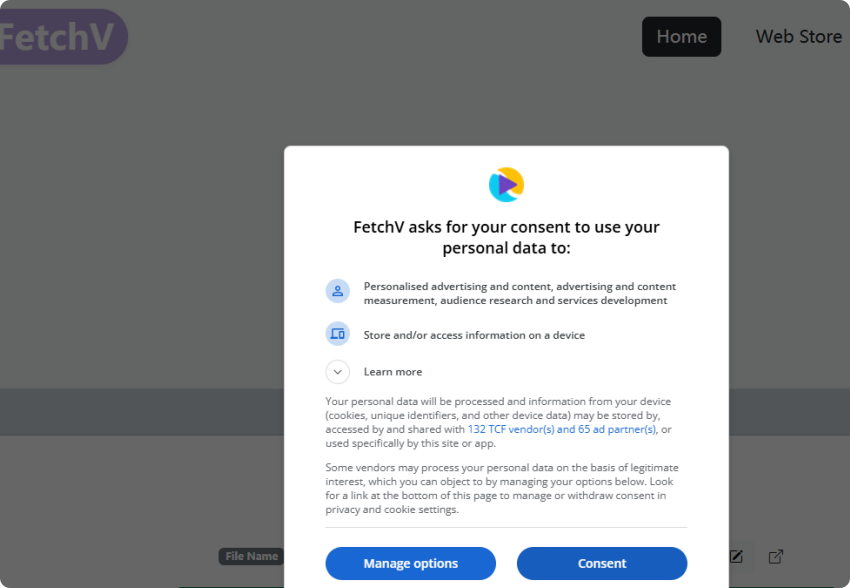
- Then, by clicking the gear icon, you can define some settings. Finally, hit on the Save button to start downloading the DoodStream video one by one.
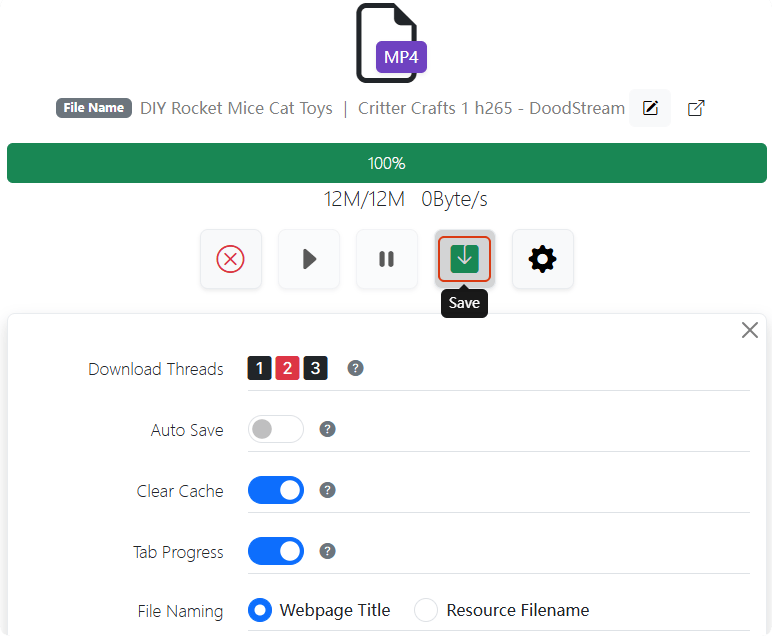
Tips: For Firefox users, try the add-on Video DownloadHelper.
Besides, compared to dedicated downloader software, extensions have few options (e.g., no bulk downloads or 4K support). Consider alternatives like desktop apps for more reliability.
Method 4: Download Video DoodStream to Mobile Phones
In this section, I’ll introduce an easy way to download videos from DoodStream directly to your mobile phone. So, you can watch the video or movie ad-free and offline on the go.
However, personally, I only download small videos or clips on my phone as videos take too much storage and large files will slow down my phone’s loading speed.
How to Download Videos From DoodStream to Phone:
- Go to the DoodStream video you want to download.
- Hit on the three-dot icon above to open it in the browser. Attention⚠️ It will redirect to ad pages a few times, just skip them and try again until it really processes.
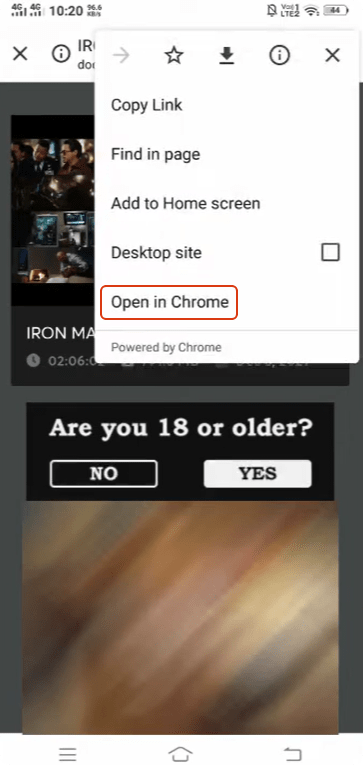
- Scroll down to the end of the page to find the “Download Now” button. You have to wait for a few seconds for the “High quality” button appears.
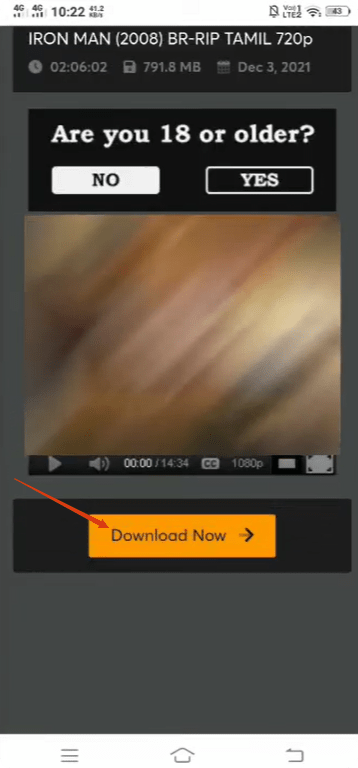
- Then, it will ask for a verification that you’re not a robot, just check it a few times and close the popping-up ads every time you press. Then hit on the “Direct Download Link” button.
- Repeat skipping the ads and wait for “Downloading...” appears finally.
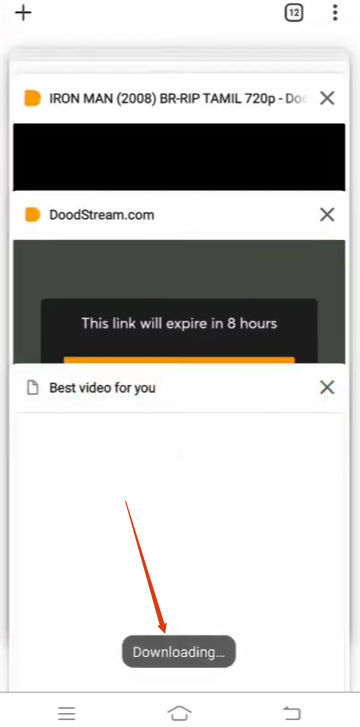
Tips: the downloading process on mobile phones is quite slow and it takes much longer time than downloading on a PC. For large movie files and multiple videos, use PC downloader to shorten the duration of tasks.
Frequently Asked Questions
Can I directly download videos from DoodStream?
Yes. Actually there’s a download button on the DoodStream video playing page. The problem is that DoodStream bombed its users with non-stop ads! Every time you click on the Download button, you will be guided to another ad page over and over again.
Sometimes it takes me 10 times to just play a video, not to mention downloading it. This carries too much harm to my device and worries me a lot if I will download malware or other virus. So, I don’t recommend using the download function on DoodStream.
Why it shows errors like “Network error” on DoodStream? What can I do?
DoodStream uses a service that always considers users as a bot, hence there are frequent video uploading and streaming problems. In that case, try to:
- Refresh the page.
- Verify the internet connection.
- Use another browser like Firefox, Edge, Bing, etc.
- Use VPN to relocate.

Chloe LEE is good at explaining and solving complex technology problems to her readers. Since joining iFunia Studio, she has focused on writing articles about video and DVD software, and how-to tutorials.
 Free Download Windows 11/10/8/7
Free Download Windows 11/10/8/7 Free Download macOS 10.13 or later
Free Download macOS 10.13 or later 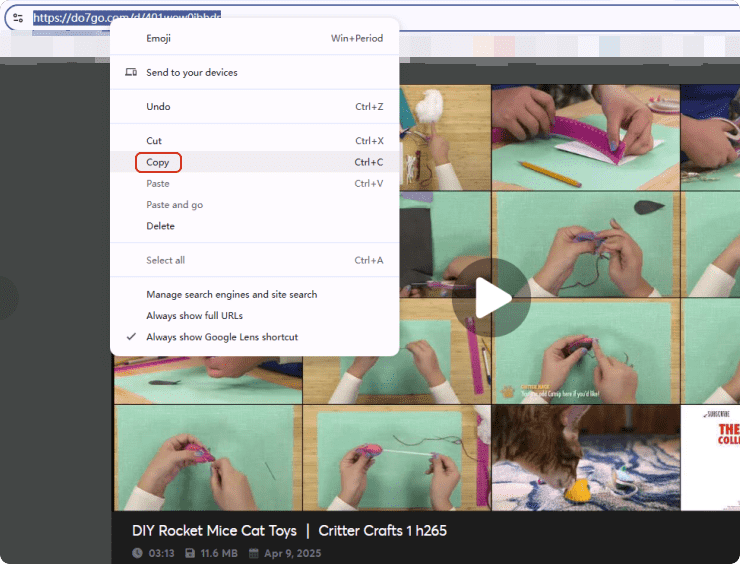
 Free Download Windows 11/10/8/7
Free Download Windows 11/10/8/7 Free Download macOS 10.13 or later
Free Download macOS 10.13 or later