Unlisted YouTube videos are not publicly visible on a creator’s channel, and you can find them by searching. But with the right link it can be viewed by anyone.
If you're a content creator, educator, or collaborator, you may want to download your own or your team’s unlisted videos for offline use, editing, or backup.
In this guide we’ll show you multiple methods to download unlisted YouTube videos for offline viewing. You can do it for free with browser extensions or online services, or you can use dedicated software to batch download a playlist or multiple videos in MP4 or MP3.
Just a quick note before we dive in — this article is meant for legit personal stuff only, like saving a video to watch offline for school or learning or keeping something before it disappears.
That said, YouTube’s Terms of Service (Section 5.1) clearly say you shouldn’t download videos unless there’s an official “Download” button on the video.
Yeah, I know — it’s super tempting to grab a clip or tutorial you like (been there!), especially when you’re on spotty Wi-Fi or want to save something before it gets deleted.
But to stay on the safe side, it's best to use features like YouTube Premium or, even better — ask the creator if it’s okay. That way, you won’t accidentally break any rules or run into copyright drama.
 Free Download Windows 11/10/8/7
Free Download Windows 11/10/8/7 Free Download macOS 10.13 or later
Free Download macOS 10.13 or later
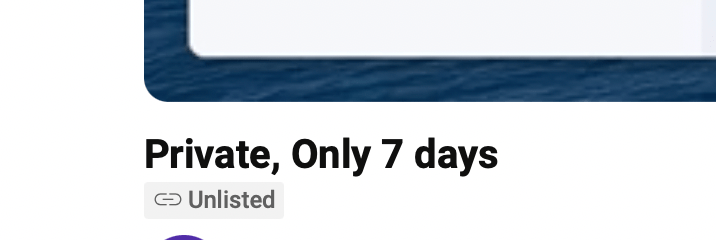
Unlisted YouTube videos are content on the YouTube platform that users set when uploading a video. When a YouTube video's privacy is set to "unlisted," it will not appear in YouTube search results or on the uploader’s channel. Only the owner and people who have a link to the video can watch it.
This makes unlisted videos ideal for:
If you've been granted permission by the video owner, you may use reliable tools to download the video.
Below are step-by-step instructions for downloading unlisted YouTube videos, each requiring the video’s URL (e.g., from the “Share” button). These methods are tested for reliability, and you can choose one according to your platform - PC, Android, iOS, and online.
Undoubtedly, there are many YouTube downloaders available both online and offline on the internet. But most of the tools only support downloading public YouTube videos. After a comprehensive testing of popular tools, we found the best solution is iFunia free YouTube Downloader, which is recommended by industry-leading sites, such as TechRadar, PCWorld, MacUpdate, etc.
This tool's got your back when it comes to downloading all kinds of videos — unlisted ones, private videos (as long as you’ve got access), full playlists, and even entire channels. With it you can also choose to save videos in a quality you prefer from 360p, 720p, 1080p to 4K and even 8K.
Besides this, you also have the choice to save videos in popular formats like MP4, MKV, AVI, MP3, etc., depending on what you need — whether it’s the full video or just the audio. And it’s not just for YouTube! You can use it on over 1,000+ sites like Facebook, Instagram, TikTok, X (formerly Twitter), Vimeo, and a ton more. Super handy if you’re like me and always saving stuff to watch or listen to later!
Last but not least, it offers 3 free downloads in the free trial for you to check. It is 6X faster than other tools and you can also download multiple videos in one go, say playlist, search results, channels, etc. Plus, you can also choose to download the videos with subtitles.
 Free Download macOS 10.11 or later
Free Download macOS 10.11 or later  Free Download Windows 11/10/8/7
Free Download Windows 11/10/8/7
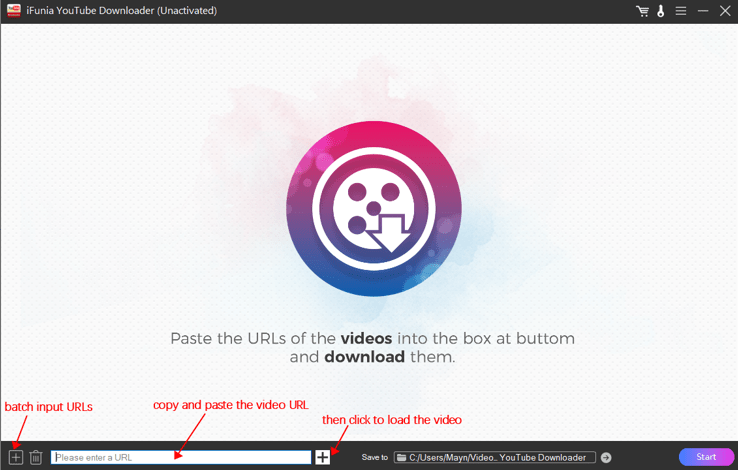
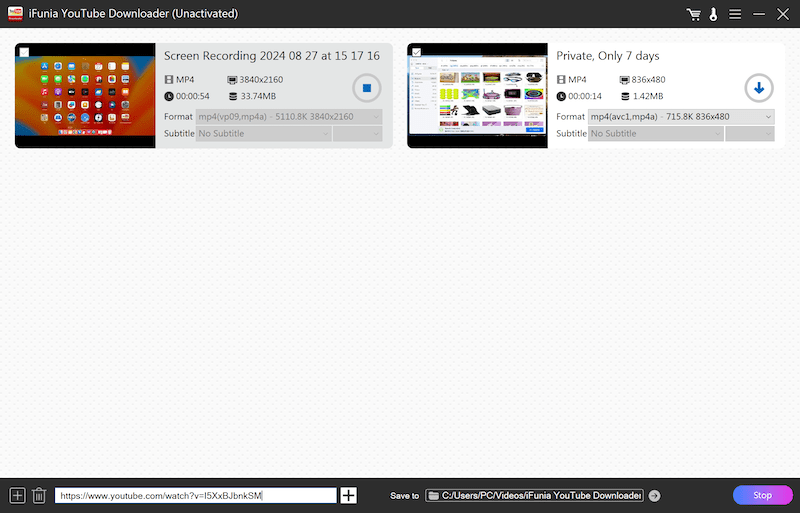 Tricks: In step 3, you can also click "Add" at the bottom left corner to input multiple URLs to import videos in batches.
Tricks: In step 3, you can also click "Add" at the bottom left corner to input multiple URLs to import videos in batches.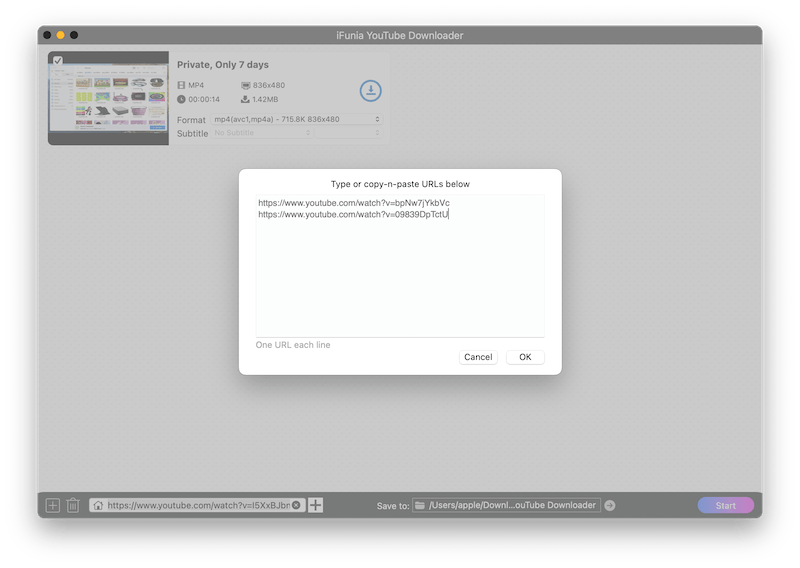
Who Should Use iFunia Free YouTube Downloader:
2. Exploring Alternatives: 4K Downloader and yt-dlp
If you are interested in exploring other offline options, you can try 4K Downloader and yt-dlp:
On iOS: Using Shortcuts
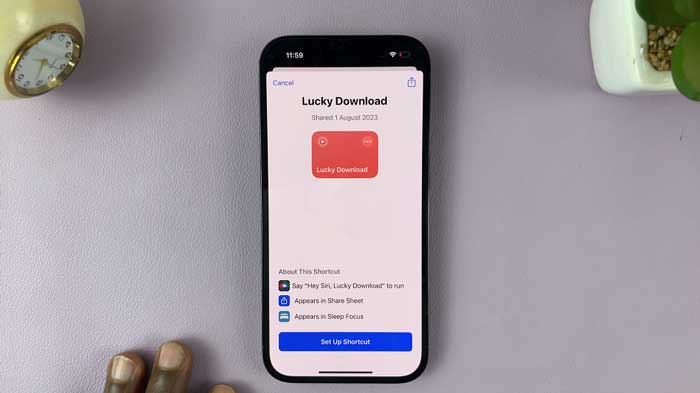
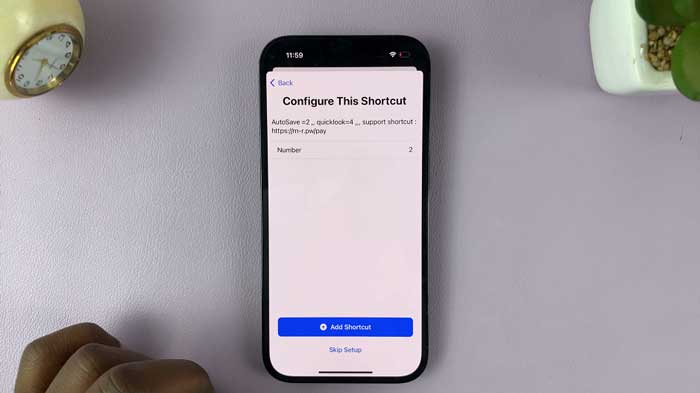
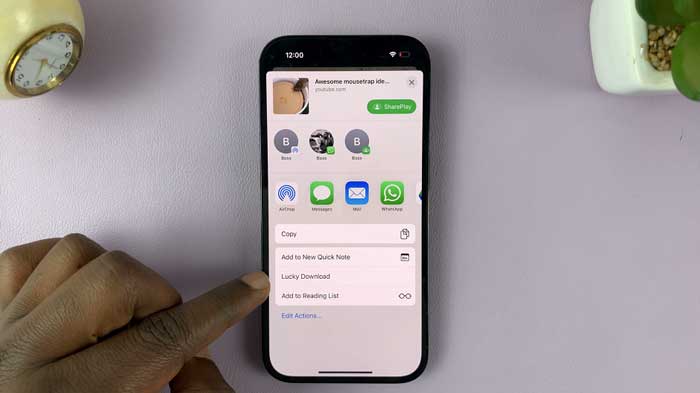
On Android: Using TubeMate:
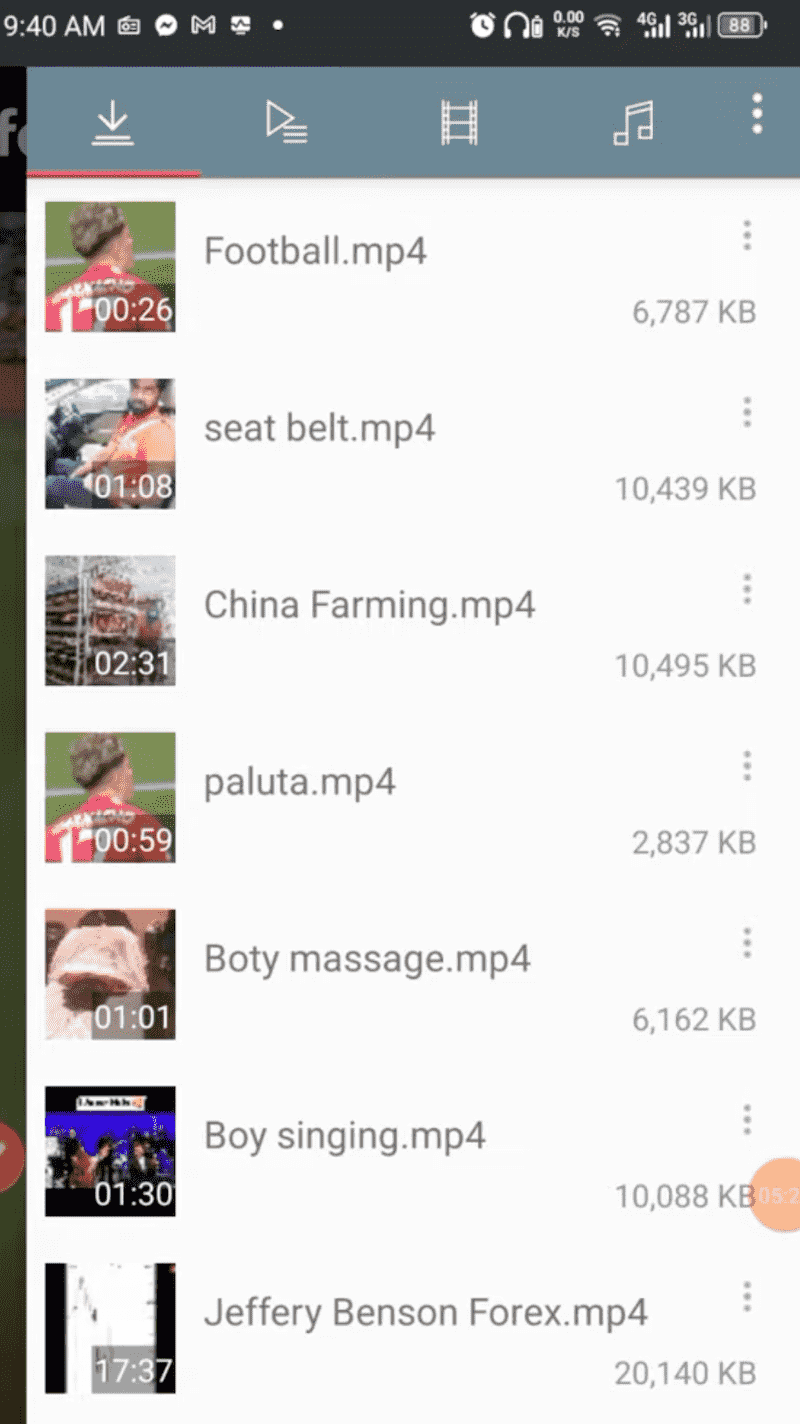
Another reliable way to download unlisted videos from YouTube is using an online video downloader. With online sites you can use it on any platform without install anything.
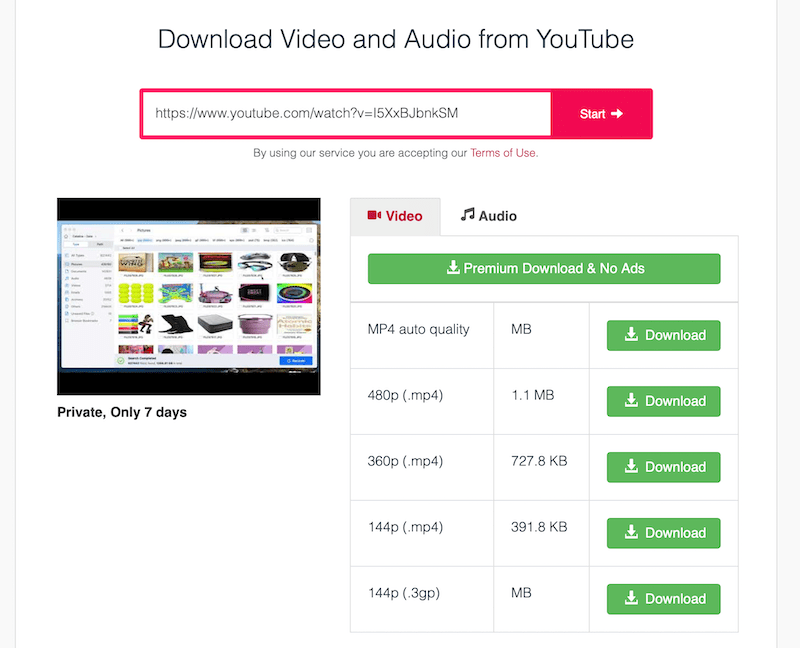
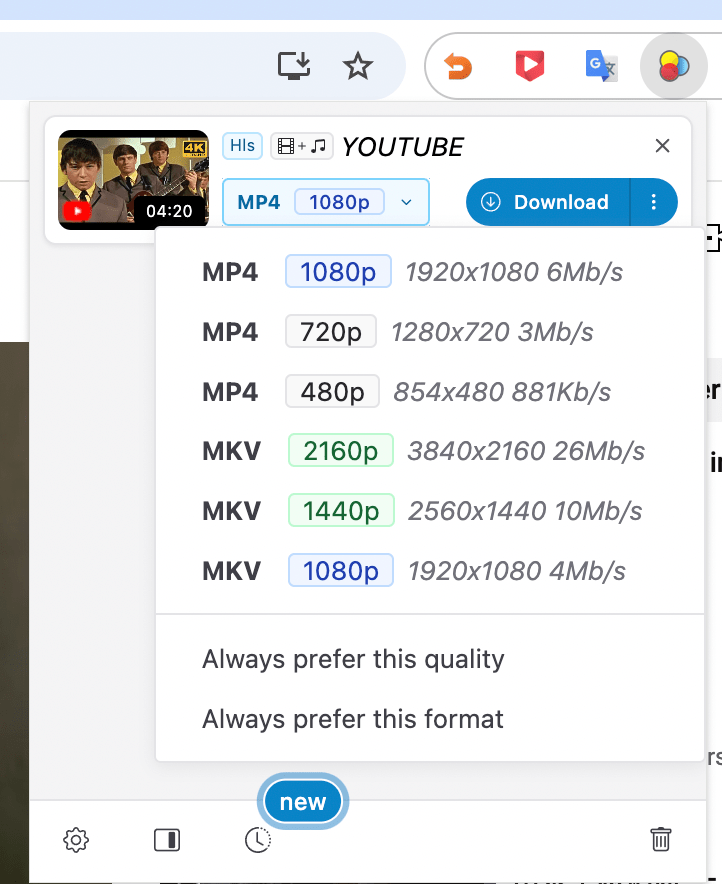
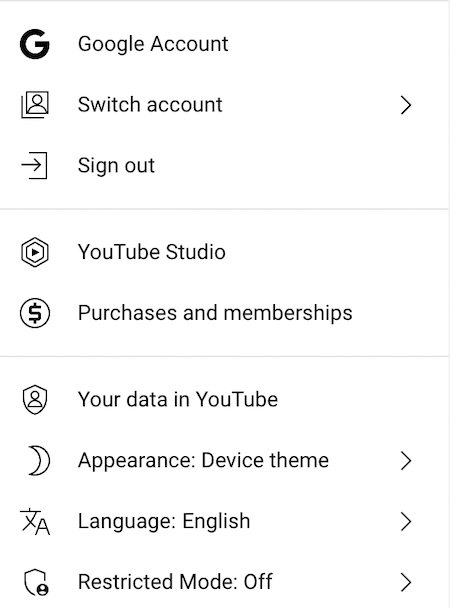
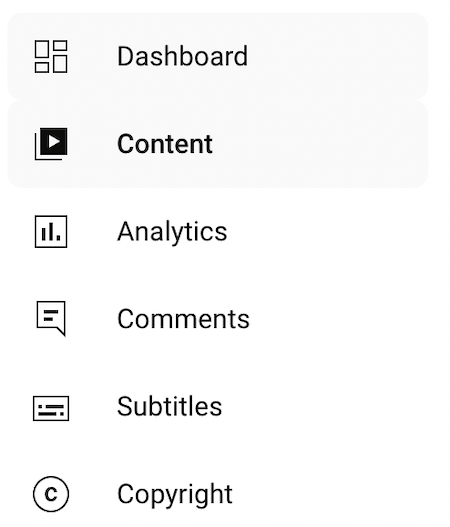
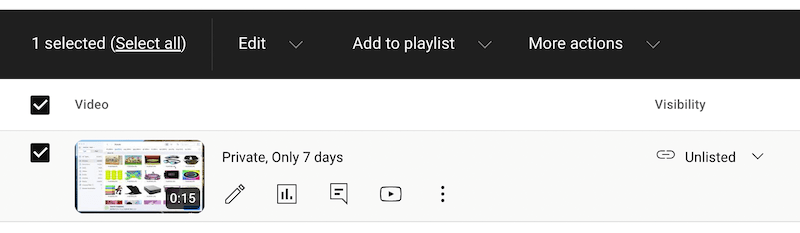
Sharing a link ≠ granting download rights
YouTube allows you to download videos only under the following conditions:
| ✅ Allowed | ❌ Not Allowed |
|---|---|
| You own the video |
Downloading someone else's video without permission |
| You have explicit permission to download | Using third-party tools to bypass content protections |
| You're using YouTube Studio | Re-uploading or redistributing without authorization |
| It's for personal offline access only | Mass downloading for commercial purposes |
Source: YouTube Copyright Center
To download unlisted YouTube videos while respecting YouTube's terms of service and avoiding potential risks, please do follow these best practices:
At iFunia, we've been trusted pioneers in the multimedia and video downloading industry since 2009. Our flagship product, YouTube video downloader, maintains a 4.8-star rating from verified customers, and we pride ourselves on combining powerful technology with user-friendly design.
Chloe Lee is a multimedia software specialist with over 7 years at iFunia, crafting user-friendly guides on video converting and downloading. With hands-on experience testing popular video and audio tools, she’s dedicated to making tech accessible and ethical for all.
YouTube actually gives 3 kinds of options to publish a video: Public, Private, and Unlisted.
| Feature | Unlisted | Private | |
|---|---|---|---|
| The video URL is shareable | ✅ |
✅ (Limit to sharing with 50 specific accounts) |
|
| Show on YouTube channel | ❌ | ❌ | |
| Show on YouTube recommendations | ❌ | ❌ | |
| Show on other search engines | ❌ | ❌ | |
| Added to public playlists | ✅ | ❌ | |
| Need an account to watch | ❌ | ✅ |
Unlisted videos won't appear in search results on YouTube or in Google. If we don’t know the URL of the video, is there a way to find it out?
Nope — YouTube doesn’t notify anyone when their videos are downloaded, whether it's public, unlisted, or private (as long as you have access). So if you grab an unlisted video, the uploader won’t know.
That said, just because there’s no alert doesn’t mean it’s totally cool to do. Always good practice to ask for permission if it’s someone else’s content — keeps things respectful and avoids any drama.
Super easy! Just head over to YouTube Studio, find the video you want to change, and click on it. Under the “Visibility” section, switch it from Unlisted to Public, hit Save, and you’re all set.
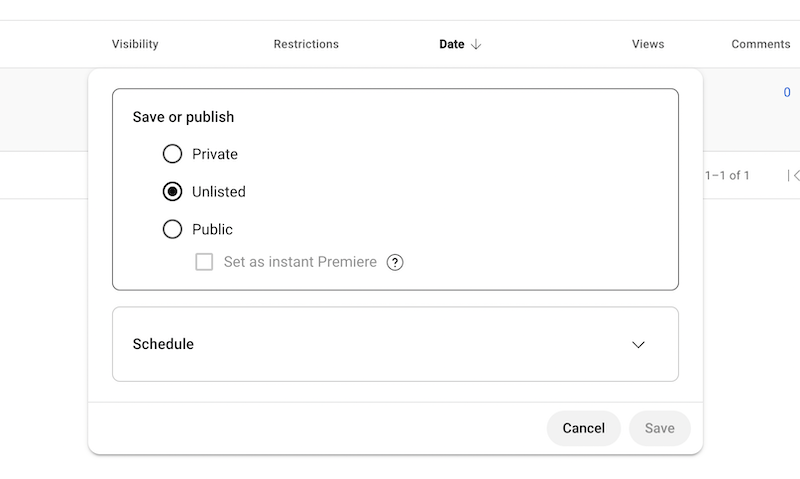
Technically, unlisted videos are still protected by copyright — just because they’re not public doesn’t mean they’re free to use however you want.
If you're just downloading the video for personal, offline viewing (like studying or saving a tutorial), it’s usually fine — but it still goes against YouTube’s Terms of Service unless there's an official download button.
Where it really matters is what you do with the video afterward. If you plan to share it, reupload it, or use it commercially, you absolutely need permission from the creator. Otherwise, you could run into copyright issues.
Most unlisted videos can be downloaded up to their original upload quality. iFunia Free YouTube Downloader supports up to 8K resolution if the original video was uploaded at that quality.
No, you don’t need to log in to your YouTube account to watch or download an unlisted video — as long as you’ve got the direct link for the video.
I hope by now your questions like what is unlisted videos on YouTube, how to find unlisted YouTube videos, how to download unlisted YouTube videos are answered.
You have options like using online sites, offline tools, mobile apps and browser extensions. Each methods has strengths and weaknesses that can be most useful depending on the situation.
The main advantage of online video downloader is that it is free. All you need is the link and time to download the file, but risks and limits are involved. You need to be cautious not to click ads on it and you have to download the videos one by one.
In this case, offline tools like iFunia YouTube Downloader can come to the rescue. You can use it to download videos from all most all video sites and download public, unlisted, private, livestream, playlist or channels in batches.
 Free Download macOS 10.11 or later
Free Download macOS 10.11 or later  Free Download Windows 11/10/8/7
Free Download Windows 11/10/8/7

Chloe LEE is good at explaining and solving complex technology problems to her readers. Since joining iFunia Studio, she has focused on writing articles about video and DVD software, and how-to tutorials.